Move the ruler origin
The default location of the ruler origin depends on whether your publication is set up for single-page view or two-page view. For single page view, the ruler origin is at the upper left corner of the page for left-to-right page order, and at the upper right corner of the page for right-to-left page order. For two-page view, the default vertical ruler origin is at the upper left corner of the left page for left-to-right page order, and at the upper right corner of the right page for right-to-left page order. You can reposition the ruler origin to help you adjust elements relative to some other point on a page.
 Move the ruler origin of the horizontal ruler
Move the ruler origin of the horizontal ruler
- Hold down CTRL + SHIFT, and then position the mouse pointer over the vertical ruler until the pointer changes to a double-headed arrow.
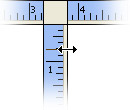
- Drag the vertical ruler to where you want the horizontal ruler's new ruler origin to be.
 Move the ruler origin of the vertical ruler
Move the ruler origin of the vertical ruler
- Hold down CTRL + SHIFT, and then position the mouse pointer over the horizontal ruler until the pointer changes to a double-headed arrow.
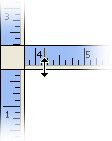
- Drag the horizontal ruler to where you want the vertical ruler's new ruler origin to be.
 Move the ruler origin of both rulers together
Move the ruler origin of both rulers together
- Hold down CTRL + SHIFT, and then position the mouse pointer over the junction of the horizontal and vertical rulers until the pointer changes to a double-headed arrow.
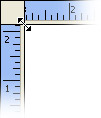
- Drag the rulers to where you want the new ruler origin to be.
