- Click the arrow next to the spot-color ink you want to delete, and then click Delete.
One of the following will happen:
- If the spot-color ink is labeled Not in use, Publisher will delete it.
- If the spot-color ink is labeled In use, Publisher will open the Replace Ink dialog box where you must choose a spot-color ink to replace the one you have deleted.
- In the Replace Ink dialog box, click the spot-color ink that you want to replace the deleted ink.
- Do one of the following:
- Click Maintain luminosity to maintain the same lightness value in the replacement ink as in the deleted ink. For example, you would click this option to replace a 100% tint of yellow with an approximately 10% tint of blue.
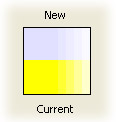
- Click Keep tint percentage to maintain the same tint in the replacement ink as in the deleted ink. For example, you would click this option to replace a 100% tint of yellow with a 100% tint of blue.
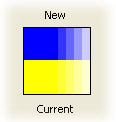
- Click Maintain luminosity to maintain the same lightness value in the replacement ink as in the deleted ink. For example, you would click this option to replace a 100% tint of yellow with an approximately 10% tint of blue.
- Click OK.
- Click OK.
 Automatically delete excess spot-color inks
Automatically delete excess spot-color inks
- In the Inks tab, click Delete Excess Inks.
Publisher will merge spot-color inks until only 12 remain.