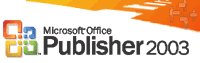
New Mail and Catalog Merge Wizard
Microsoft Office Publisher 2003 has a new Mail and Catalog Merge Wizard that allows you to use information that is stored in a data source, such as a spreadsheet, table, or database, to create a wide range of publications.
Add multiple records to a single page You can use Publisher's new catalog merge feature to merge multiple records from a data source into a single publication that displays one or more records per page. Use catalog merge to create product catalogs, directories, address books, photo albums, inventories, or other kinds of publications that list multiple items on a page.
When you use catalog merge, you combine information from a data source with a catalog merge template that you create to generate merged pages, which you can save as a new publication or add to the end of an existing publication. You can save your catalog merge template and use it again, whenever you update the information in your data source, to create additional sets of merged pages.
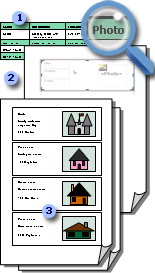
 Data source with record information, such as item names, descriptions, and pictures.
Data source with record information, such as item names, descriptions, and pictures.
 Catalog merge template with catalog merge area containing merge fields that are placeholders for record information.
Catalog merge template with catalog merge area containing merge fields that are placeholders for record information.
 Resulting merged pages displaying multiple records per page.
Resulting merged pages displaying multiple records per page.
Merge pictures You can now use the Mail and Catalog Merge Wizard to merge both text and pictures from a data source into publications when you perform either a mail merge or a catalog merge.
 Merge pictures into your publications
Merge pictures into your publications
