Organizing Screens and Scripts
If your applications are large and complex, you may want to divide the screens and the associated scripts into separate groups along application lines. You can do this by creating separate 5250 application sessions for them in the RAMP window.
Developing applications with hundreds of screens becomes increasingly complex to manage because of the number of objects they contain. Also, the initial start up time of an application increases in a linear manner according to the number of objects it contains.
In this example a Personnel Application session has been created in addition to the Default Session:
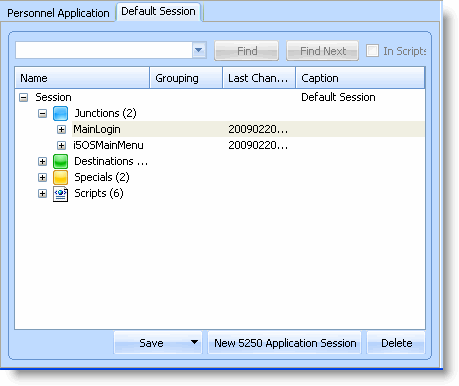
To create a new application session, click the New 5250 Application Session button. To delete an application session, select Session in the screen and script list and click Delete.
Note that the 5250 application sessions are completely independent of each other and have no knowledge of each other's existence. This means that a script in one session cannot navigate to an object in another application session and that you will most likely have to duplicate some common scripts such as logon and logoff and messages.
A separate session will be started for each 5250 Application Session.
To create a new grouping, click on the New 5250 Application Session button in the RAMP window. You can edit its caption in the Session Details area.
Only one 5250 Application Session can be active at any time. To change the application session, simply display the tab for that session. All screens that you define and scripts you create are stored in the current 5250 Application Session.