Specify RAMP-TS Server Details
1. Start the Framework as a Designer.
2. In the (Administration) menu of the Framework select the (Servers…) option.
3. Select the server named MY/AS400, or create a new server by clicking the New button.
4. On the Identification tab enter a Caption that describes your server.
5. On the Server Details tab, enter a Name for the server and select LANSA for System i + RAMP-TS as the Server Type.
6. In the RAMP-TS (Terminal Server) section of the screen enter the host and port number of your RAMP-TS/aXes-TS server like this:
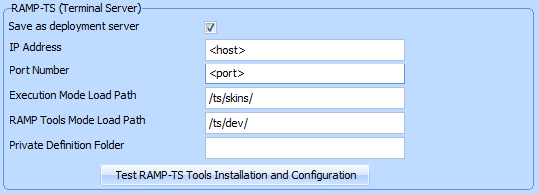
7. Save and restart the framework.
8. Start the Framework as a Designer again. Use the (Administration) menu (Servers…) option again.
9. Select the server you just defined and switch to the Server Details tab.
10. Click the Test RAMP Tools Installation and Configuration button.
11. On the resulting web sign on dialog sign on as user dev, password dev.
The resulting screen should look like this:
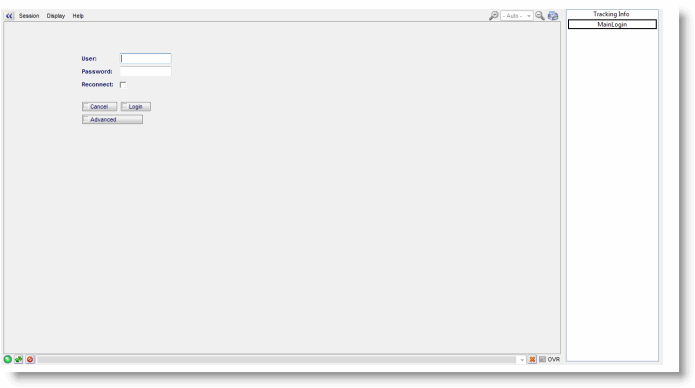
Please do not proceed with using RAMP-TS until this verification test can be completed successfully.