RAMP-TS010 Step 3. Test the Special Field Handler
In this step you will test the special field handler.
1. Switch to the Framework.
2. In the Personnel application, display the details of an employee.
3. Put the cursor on the Department Code field and press F2 to display the special field handler:
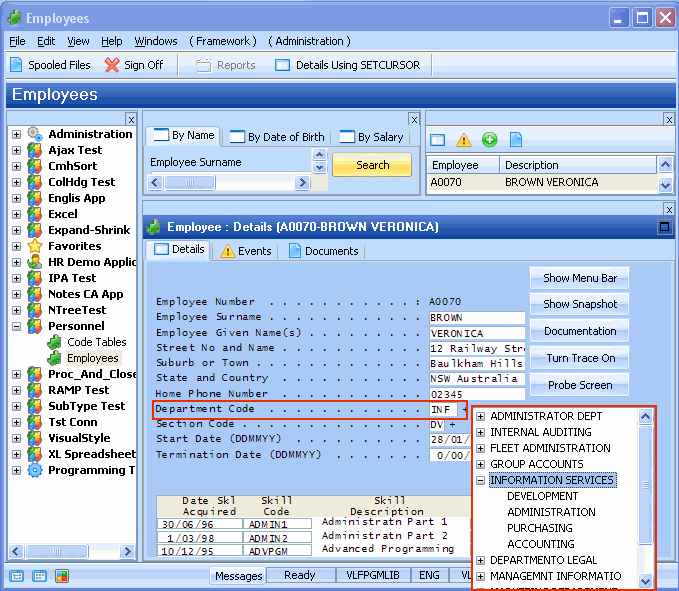
4. Double-click on a tree entry. The selected department code is inserted back into the field on your 5250 screen instantly. Because you have a field named SECTION on your 5250 screen, it is also updated. This is because the sample field handler DF_PRM04 has code to handle a field named SECTION (you might want to have a look at the source code of this form).
5. Select items in the tree, without double-clicking. Notice that they are immediately updated back into your 5250 form.
6. Click back somewhere on your 5250 form to make DF_PRM04 go away.
7. Type "M" when the field handler is displayed. Notice the handler tries to guess the closest matching department.
Note: DF_PRM04 is a classic F4 prompter. How it behaves it is entirely up to you. By using it (and the other DF_PRMnn shipped examples) you can try out and modify various types of prompting so that you will know how to create your own special field handling components.