What is a 5250 Screen?
The question "What is a 5250 screen?" is subjective.
Is this 5250 screen…
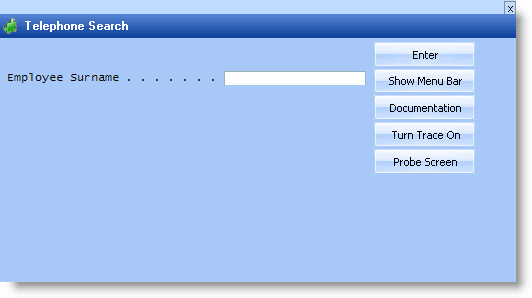
the same as this 5250 screen?
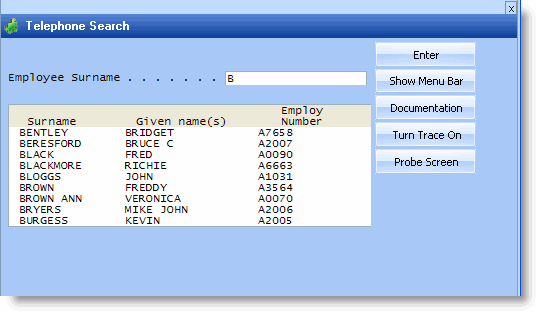
On appearance, you might say "No they are different - you can see that just by looking at them".
However, if you know how the RPG program displaying them works you might say "Yes, these are the same screen" because there is only one point in the program that actually displays a 5250 screen, so logically they must be the same screen.
Screen Signatures
RAMP-TS assigns a signature to every 5250 screen based on the name of the record formats displayed on the screen. You can see the signature when using RAMP-Tools.

The preceding example screens have different signatures because the second screen displays a subfile control record and some subfile records. This means RAMP-TS will consider them to be different screens.
The same sort of different signature situation can happen on other non-subfile screens.
For example, an order details display may display a record format called ADDINFO (say) that shows addressing details, but it only does this when the delivery address is different to the postal address. This means that what you think is a single screen named OrderDetails (say) actually comes two variations (ie: it has two distinct signatures).
The key to this tutorial is understanding that 5250 screens have different signatures and how you can use these to handle different situations.
Handling the same screen being displayed with different signatures
If RAMP gives different signatures to two screens that you think should actually be the same screen, you can easily resolve this by giving both screens the same screen name.
This means that there will be a single screen script handling both the screen variations.
Sometimes you also apply a variant name to each different screen signature so that the single screen script can tell which screen it is actually handling.
See RAMP-TS015 Step 1. Assigning the Same Name to Two Screen Variations to learn how to handle this situation.
Handling different screens being displayed with same signature
Sometimes what you consider to be different screens will have the same signature.
Typically this is the case with i5/OS system command screens (all have the signature QDUI132.USRRCD).
You can uniquely identify these screens by selecting additional details on the screen as ID fields. For example, the title of the screen. Once you do this you each screen is assigned a different screen name, and thus has its own unique screen handling script.
See RAMP-TS015 Step 2. Handling Different Screens with the Same Signature
Handling different screens as group or set of screens
Sometimes a whole set of different screens have very similar behavioral characteristics (for example, code table maintenance programs).
Each screen would have a different signature, but if you assign the same screen name to them all, you have will have a single screen script managing them all.
This is productive because a single screen script can handle many different screen variations.
Typically you also assign each different screen a different variant name so that your single screen script can tell which one it is actually handling.
See RAMP-TS015 Step 5. Creating a Set of Screens (Advanced).