RAMP-TS001 Step 3: Examine the Employees Prototype
In this step you will examine the prototype of the Employees business object.
1. Click on Employees in the Personnel application to display your prototype:

2. Click on the Emulate Search button on your filter to fill the instance list with sample data.
3. Click on one of the sample employees in the instance list to display the command handlers associated with it.
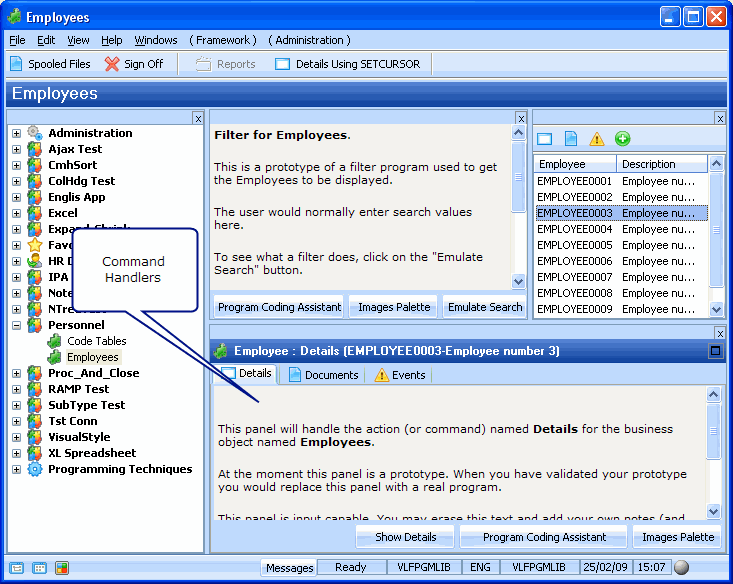
Notice that the command handler for the New command is not displayed with the other command handlers. This is because it is by default set to be a business object command.
4. Right-click one of the employees in the instance list to display the context menu and select the New command:

The command handler for New Employee is displayed.
Typically you want business object commands to appear in separate windows unrelated with the instance list, so you will change the definition of the New command so that it is displayed in a separate window.
5. Double-click the Employees business object to display its properties.
6. In the Command Display tab change the Object Command Presentation to Separate normal window:

7. Close the Employee properties.
8. Select the New command. It is now displayed in a separate window:

9. Close the Employee window.
In the next step you will develop the initial prototype to make it understandable to all stakeholders.