RAMP-TS013 Step 1. Creating the Command Handler
In this step you will use the Program Coding Assistant to create the Spreadsheets command handler that can be used to send data to Microsoft Excel.
1. In the Framework window, display the properties of the Employees Business object.
2. Display the Commands Enabled tab.
3. Enable the Spreadsheets command.
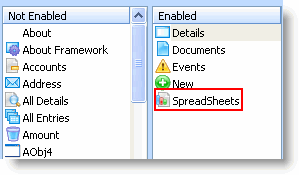
4. Close the properties of Employees.
5. Start the Program Coding Assistant from the Framework menu.
6. Select the Employees business object and the Spreadsheets command handler.
7. Select Native MS Windows as the platform.
8. Select Send data to MS-Excel as a CSV file as the type of code you want to generate.
9. Click Next.
10. Select PSLMST as the physical file and accept the default visual and programmatic identifiers.
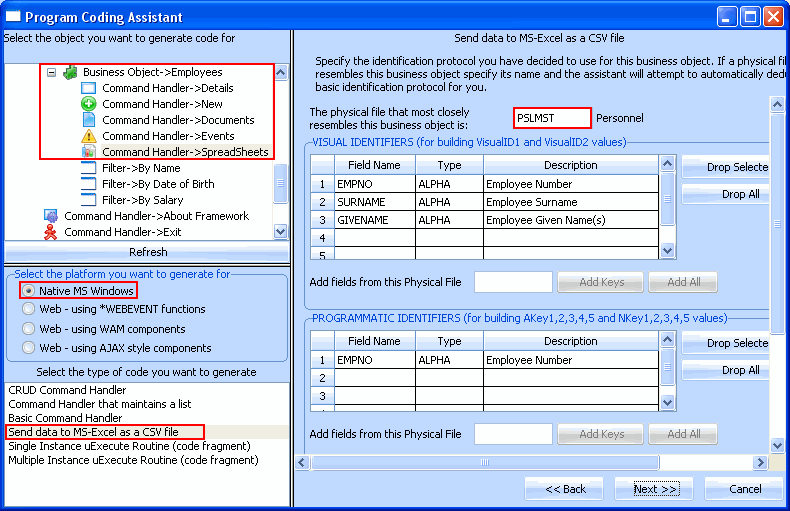
11. Click Next.
12. Select to include all the fields from the PSLMST file on the top of the command handler.
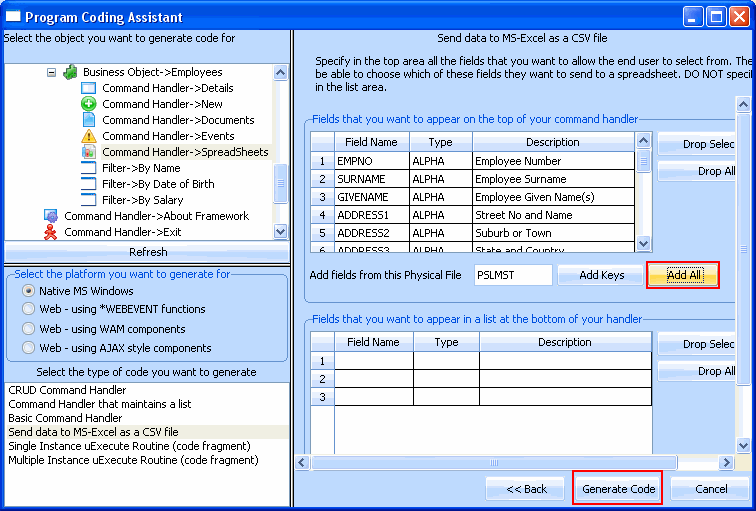
13. Click Generate Code.
The next page, Generated Code, displays the source code for your command handler. You now need to create the component that will contain this code:
14. Specify iiiRMP02 as the name of your command handler and Spreadsheet Command Handler as the description. (iii are your initials).
15. Click on the Create button to create the component.
After a brief delay the command handler component is displayed in the Visual LANSA editor.
16. Compile the component in the Visual LANSA editor.