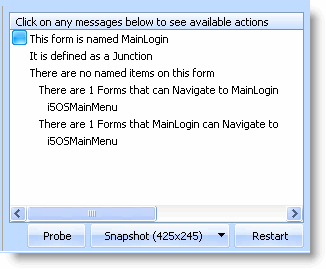Message Area
The RAMP message area shows messages about where you are and what you should be doing.
Messages are shown for the screen selected in the Screen Tracking Area. You use this area also to classify screens:
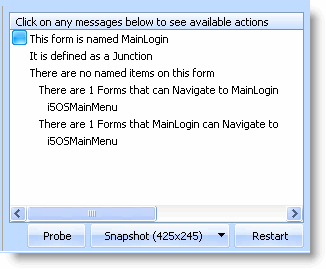
The message area has buttons you can use when tracking screens:
|
Probe
|
Use the Probe button to examine the layout of the current 5250 screen and produce an online report. It is used for problem analysis and to determine the rows and columns used in a subfile.
|
|
Snapshot
|
Use the SnapShot button to take a snapshot of the current 5250 form in GUI or 5250 mode and save it as bitmap. These images:
- Can be dragged and dropped onto RAD-PAD prototype command tabs to enhance communications during design sessions with other developers or end-users.
- Are useful for producing system documentation
- Are an aid to remembering exactly what 5250 screen is associated with a junction, destination or special screen.
The (nnn x nnn) numbers on the button indicate the pixel size of the snapshot that will be saved. These numbers will change as you change the layout of the RAMP Tools window.
|
|
Restart
|
Use the Restart button to erase the tracking information and restart tracking.
|
|
Auto update Navigation Scripts
|
Use this option to turn the automatic generation of navigation scripts on or off. When this option is selected, a red indicator light is shown next to the check box.
|
|