RAMP-TSAD04 Step 11. Remove the Screen Customization
In this step you will remove the aXes screen customization by renaming the screen_xxxx.js file. You can later reapply the extensions by renaming the file back.
1. Shut down the Framework.
2. In Windows Explorer, locate the axes\ts\screens\ directory (you will need to be mapped to your server's IFS drive) or your private definition folder if you are using one.
4. Then locate the screen_displayemployee.js file and rename it screen_displayemployeeX.js.
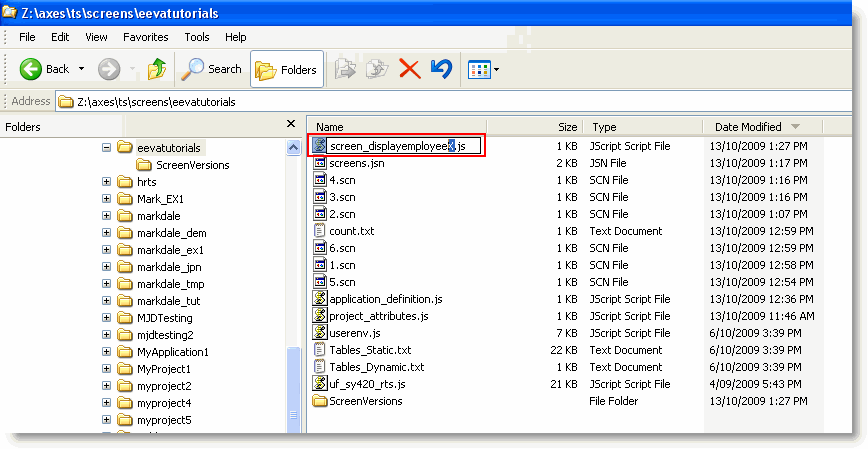
5. Restart the Framework.
6. Verify that your screen customization has been removed.
When you want to reapply the extensions, remove the X from the file name.
Note also that every time you click Save in the aXes Designer, a copy of the customized screen is stored in the subfolder ScreenVersions in the screens directory or your private definition folder with a name like Screen_xxxxxxxxxx_YYYYMMDD_HHMMSS_mmmmmmm.js.
You can revert to an earlier design by locating the version you want, deleting the existing Screen_xxxxxxxxxx.js file, and then copying the screen version file into your definition set folder. Rename it to Screen_xxxxxxxxxx.js.
Remember to end all aXes developer sessions before doing this.