You use the "Report Container" object to add a table. As the name says, a report container can hold several objects.
Tables, charts and crosstabs can be added in any order, even as sub-elements of tables. This lets you define sub-reports with almost any relationships between tables.
However, only one report container is permitted and you cannot define any separate tables, crosstabs or charts.
You define new elements in the "Report Structure" tool window along with the hierarchical structure that you want. All elements and respective sub-elements of a report structure are shown here, with object type and data source [relation name, sort name], in the order in which they will later be printed (sequence plan).
To add a new element to the report container, select the "Append an element" or the "Append a sub-element" button. Sub-elements are only possible with tables.
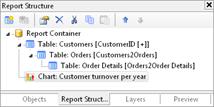
Figure 5.1: "Report Structure" tool window
Only one element is displayed at any time in the workspace. This means that with the "Report Structure" toolbar, you select the element that you want to be displayed in the workspace.

