Let's assume that you want to produce two copies of an invoice. The first copy is to be printed on a company letterhead in paper bin 1. The second copy is to be printed on the cheaper paper in paper bin 2.
1. In the project properties, enter "2" in the "Number of issues" property.
2. Open the dialog for the report container via Project > Page Setup.
3. Create a new region "Original". In this case, use the IssueIndex() function as the "Condition". This function returns the number of the issue. So you define the logical condition "IssueIndex()=1". Select paper bin 1 for this layout.
4. Create a layout called "Copy" and define the logical condition "IssueIndex()=2". Select paper bin 2 for this layout.
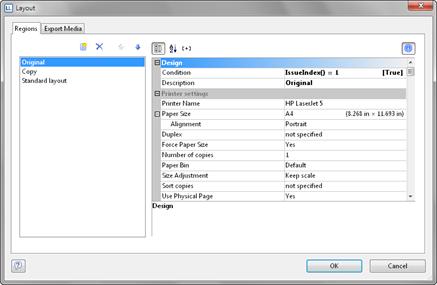
Figure 8.9: Definition of the layout regions
If you want to endorse the second copy additionally with the text "Copy" over the invoice table, carry out the following steps:
1. Create a text object containing "Copy".
2. Because objects that are not interlinked are printed first and tables are printed last, the text object must be linked sequentially with the table. Otherwise it would be printed before the table and therefore under the object.
3. Select the text object in the object dialog and interlink it with the Report Container. The "Sequential" interlink type is already selected.
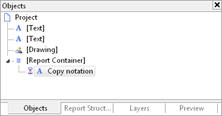
Figure 8.10: Object list with sequential interlinking
4. Now select the text object again and set the value of the "Display condition for issue print" object property to IssueIndex()=2. This text object will now only be printed on the second copy.
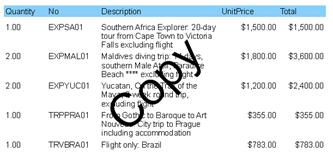
Figure 8.11: Text object over the list

