For a first simple report, you will produce a product list in alphabetical order with a report title and a company logo.
1. Start the combit List & Label Sample Application
2. Choose Design > Extended Samples to start the Designer.
3. A file selection dialog will appear. To start a new project, choose the New button.
Note: This button is not available in Windows XP. Enter a name for the new print template in the "File name" field and then choose "Open".
To open or edit an existing project, choose Open.
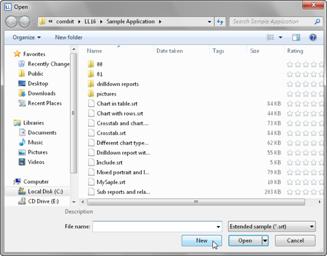
Figure 2.3: Open dialog
4. The standard project for the respective project type is displayed. This standard project is normally an empty workspace with a certain paper size and alignment.
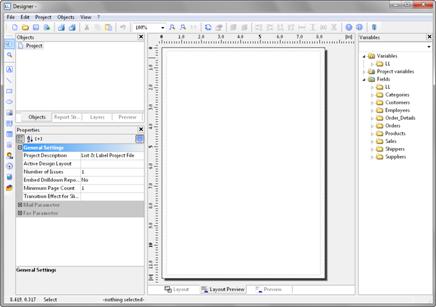
Figure 2.4: Empty workspace
With label projects, a certain label format (size and arrangement of the individual labels on the sheet) is already specified as a default value.
Note: A standard project is a standard template for creating projects. However, you can change it to suit your needs and save it again under the name "Default".
5. If you have chosen "New project wizard" under Project > Options > Workspace the project wizard will start. The project wizard simplifies the job of creating new projects by leading you through different page setup options. But you will not be using the wizard for this example.
See also:
 Inserting a Company Logo Into the Report
Inserting a Company Logo Into the Report
 Insert the Table for the Product List
Insert the Table for the Product List
 Displaying a Preview of the Report
Displaying a Preview of the Report

