A picture of the item is to be displayed as a picture object on the label together with two text objects (Item_No, Description and Price). Place a tab stop between the text "Item No." and the "Item_No) variable.
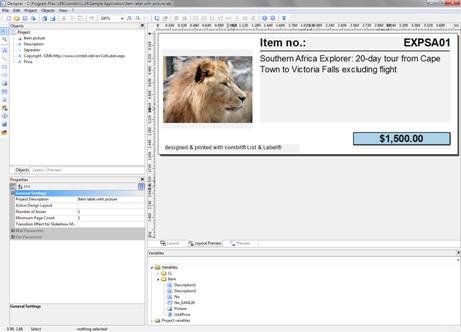
Figure 2.65: It should look like this
1. Begin by positioning the text object. In the "Objects" toolbar, choose the "Text" object type.

Figure 2.66: "Objects" toolbar
2. Pull the object to the required size.
3. The formula wizard will now appear, which you can use to define the contents of the text object.
4. Now follow the steps described in Chapter Add the Address Field onwards.
5. Use the picture object to add a logo. Drag the "Picture" variable from the list of variables into the workspace. Pull the object to the required size.

