With complex projects containing many different diagrams, it may be a good idea to present them over several columns.
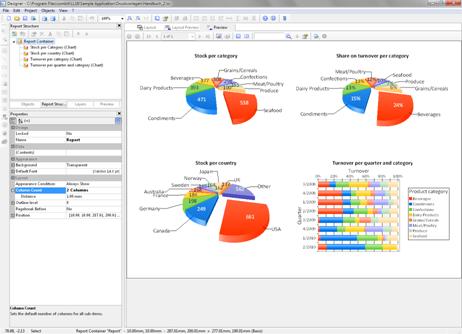
Figure 6.42: Multi-column report container
To make this possible, the "Column Count" property is provided in the report container and also in tables. You can define up to five columns whereby the report container and the included tables can have different column count values.
Creation is easy:
1. Select the "Report Container" object in the "Report Structure" tool window.
2. Set the "Column Count" object property to "2".
3. If you select individual objects, you will then have various properties for controlling column breaks at your disposal:
§ Column Break Before: A column break will be performed before the object is output.
§ Column Break Condition: If the result is "True" when a data line is output in a multi-column table, a column break will be triggered. Tip: the "LL.CurrentTableColumn" field returns the index of the current column.
(Page) Break Before: A page break is performed before the object is output. If you have multiple multi-column objects, a page break is triggered automatically after an object if the column counts for the objects are different (e.g. 2-column table followed by a 3-column table) and if there would be insufficient room for the object that follows.

