Until now, you have only seen the report in layout view as a structure with a record. To get an impression of the result, you can display a preview of the report. Use the tabs in the bottom margin of the workspace to change to the preview.
Note: Real data preview mode is not supported by all applications.

Figure 2.21: "Preview Options" toolbar
The report will now be displayed with the data from the "Products" table. You can also change the number of "products" or data records in the Sample Application.
1. To do this, save the report with File > Save.
2. End the Designer with File > Close.
3. In the Sample Application, choose Options > Settings and increase the maximum number of root records to 50.
4. Open the print template that you created again via Design > Extended Samples, and switch to preview mode. Your report will look roughly like this:
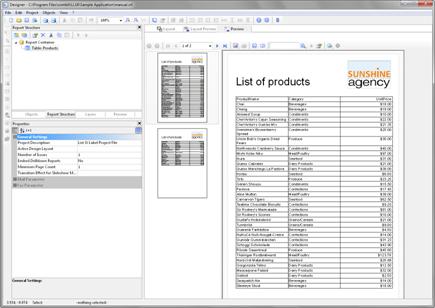
Figure 2.22: Real data preview

