When you select a text object or a table object, a convenient toolbar in miniature format is displayed, the mini toolbar. You can close the mini toolbar by pressing Esc.
With the mini toolbar you can apply fonts, font sizes, orientations, text colors and formatting as well as open the object dialog.
Additionally with text objects: Add paragraph. Right mouse click: Add paragraph before the last selected paragraph. Move paragraphs upwards/downwards.
§ To select a complete paragraph, click onto the bar on the left. Hold Ctrl or Shift to select multiple paragraphs or a complete range.

Figure 3.3: Mini toolbar for text objects
Additionally with table objects: Define new line, insert new row, move selected rows/cells to the left/right, borders.
§ To select a complete line, click onto the bar on the left. Hold Ctrl or Shift to select multiple paragraphs or a complete range.
§ To select a field, click in the top left corner of the field. Hold Ctrl or Shift to select multiple fields or a complete range.
§ To select a complete column, hold Alt. Hold Ctrl or Shift to select multiple columns or a complete range.
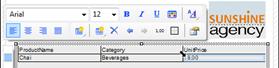
Figure 3.4: Mini toolbar for table objects

