You can format numerical values with the FStr$() function. To avoid having to enter the formatting parameters yourself, you can select the parameters from a list on the "Number Format" tab.
In this way you can specify the number of positions before and after the decimal point, leading zeros and similar. You should generally proceed by first selecting the number format that you want from the "Number Format" tab and then insert the value to be formatted or the expression as a parameter. With complex expressions containing calculations, make sure that you format the result and not a value in the calculation formula. Otherwise you will not be able to perform the calculation.
In the format list, you will see the respective formatting instructions on the left and the respective result on the right. You can add the number format that you want to the editing line by double-clicking or with "Insert".
Insert the number value to be formatted as a parameter. You will find more information about the "FStr$ ()" function under Overview of Functions.
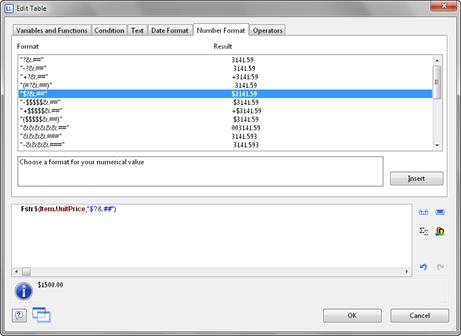
Figure 10.11: Example with Fstr$()

