Formatting Page Layout
The File Page Setup command controls the page layout and allows you to set headers, footers, and margins in a spreadsheet.
Printing column headings with Options/Set Print Titles
To print recurring column headings at the top of each page, use the Financial Statement Designer's Set Print Titles feature.
Setting page breaks
If you set a page break in the report template, Financial Reporter will treat the page break as an "As is" row and insert it in the corresponding point in the final report.
The main use of page breaks is to begin new sections of a statement at the top of a page, or to ensure that all columns to the right of the page break appear on a separate page. Page breaks create a horizontal and a vertical division where you insert them in a spreadsheet.
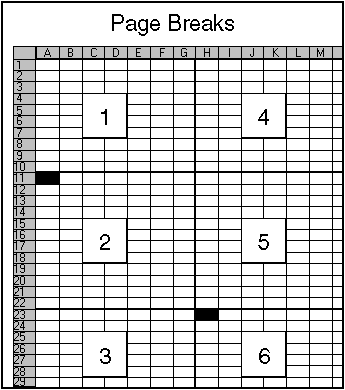
The above diagram shows the effect of setting two page breaks: one in cell A11, which creates a horizontal break, and one in cell H23, which also creates a vertical break.
Page breaks are of limited use if you write statements containing account references that are expanded into many rows. They work best for starting sections of a report on a new page.
Generally, for multi-page reports, you can either leave the pagination to the Financial Statement Designer, or you can print the report to a file (or copy it to a word processor), then add whatever embellishments you want in the report file before printing a final report.