The Report Template Starts in Column E of the Specification Range
The report template actually starts in Column E, the fifth column of the Spec range. Any value or formula placed in the report template area is part of the final report.
The following spreadsheet shows a report specification displayed in formula view.
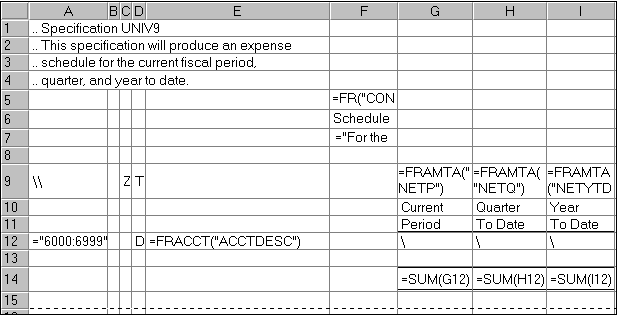
In the above example, the first three lines of column F which appear on the report are:
-
=FR("CONAME"), a Financial Reporter function that puts the company name on the statement.
-
The text "Schedule of Expenses."
-
The text and function ""For the period ending " &FR("END")." The function inserts the period end date from the database.
Row 9 of the specification sets the default contents of statement columns. Column A of this row starts with two backslashes.
The next row with text contains the headings for columns G, H, and I. These headings are printed "as is." Note that to underline these column headings, you use the Financial Statement Designer's cell formatting controls.
The next row with text will be expanded on the printed report to include all accounts in the range between 6000 and 6999 which meet other selection criteria specified in cells B, C, and D, or entered at print time in the Print Statements form. In the spreadsheet's formula view, it looks like this:
![]()
In the above row, the "\" in the right three columns indicates that each cell value will be generated from the default formula set for the column. (The Financial Reporter inserts the account reference in column A into any default formula which requires the account reference parameter.)
For example, the default formula for column G is "=FRAMTA("NETP")". FRAMTA is a Financial Reporter function that prints the account period balances or net amounts from the account fiscal sets. In this case, the formula specifies the net amount for the current period.
When the Financial Reporter processes this cell of the statement template, it expands the formula with the account reference from column A, for example, =FRAMTA("NETP", "6000").
The remaining two columns also use a default formula; in this case, bringing in the net changes for the quarter to date and the year to date.
The final row in our example is the total line. Notice that the template uses the Financial Statement Designer's cell formatting capabilities to place a single underline above the total, and a double underline beneath it.
![]()
Notice also that the total formula for each column refers to a single cell (or list of cells) in the specification range. In our example, the single cell in the specification range formula will be replaced in the report range formula by a range reference which contains as many rows as there are accounts in the account range specified on line 12.