3.4.5 Data Source Options
An ODBC Data Source stores information about how to connect to the database. A Data Source may already exist. It may have been created by a previous install or created through the ODBC Data Source Administrator.
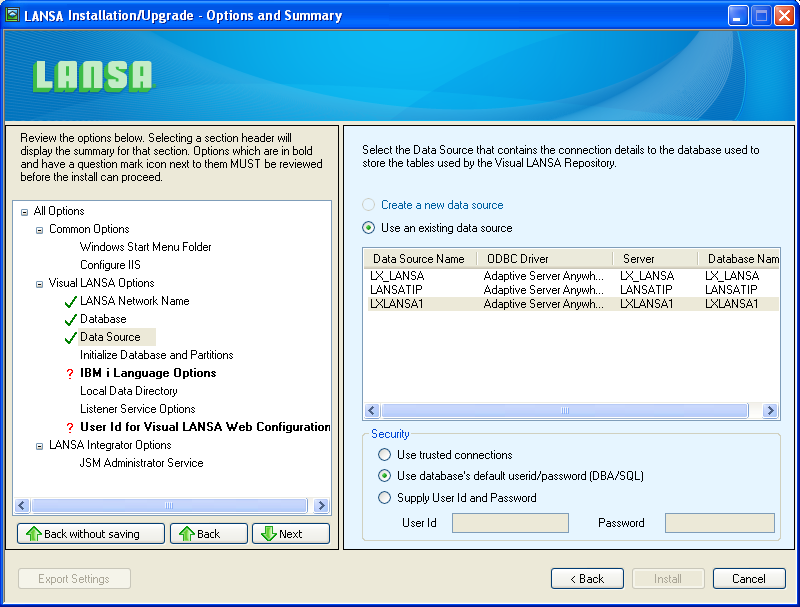
Select
Use an existing data source
Select an existing data source from the drop down list. The list contains all existing data sources which use supported ODBC drivers on this PC.
If you elect to create a new data source, the following details will be required:
|
Data Source Name The data source name must be unique, must not exceed 32 characters in length and may not include any blank characters. The default value is prefixed by LX, followed by a unique digit, followed by the first 5 or less characters from the PC Name. ODBC Driver Select the ODBC driver to be used to connect to the database. Only drivers which have been detected on this workstation will be listed. If installing Visual LANSA System Types a IBM i Slave or Independent, then only drivers which have been detected on this workstation will be listed. If installing Client to a Slave Database Server or Client to an Independent Database Server, then the ODBC driver shipped on the LANSA DVD will be listed along with drivers which have been detected on this workstation. If the shipped driver is selected and is not already installed, it will be installed when exiting the panel so that the database can be verified. A warning message will be displayed prior to installation. Server This is the name that the database server is called on the network. If the option is selected on the Database dialog this value will default to the appropriate value. Note, th As an example, for SQL Server the default name for a database server is "PC Name\Instance Name". Database Name The name of the database. This is not relevant for an Oracle database. If the 3.4.4 Database dialog and will be read-only. In this case, the database name can only be changed on the dialog |
OR
Create a new data source
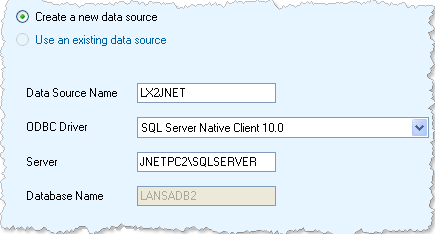
Security
Select the method used to log into the database.
|
Use trusted connections Instructs the install to use the User Id and Password that were used to log in to the current Windows session to connect to the database. You must ensure that the User Id and Password specified can connect to the database. If the option is selected on the Database dialog, the current Windows user will be automatically added to the database security settings and will be selected by default. Use database's default userid/password [DBA/SQL] Select this option to use the existing database's User Id and Password. Alternatively: Supply User Id and Password Enter the User Id and Password if it is different to the database's default User Id and Password. |