Step 4. Execute Visual LANSA Test Process
Once the compile has completed successfully, you can execute your test function.
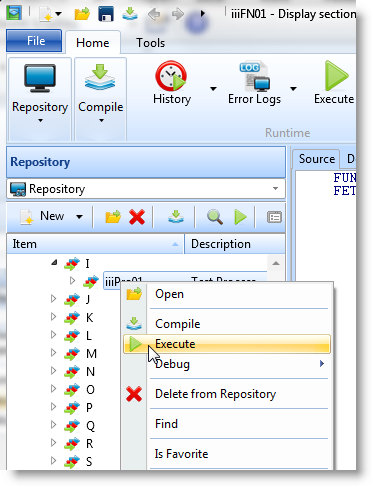
1. To execute a process, select IIIPRO01 from the list of processes in the Repository's list, right click and select from the context menu.
2. In the dialog, select from the list.
3. Deselect the option. Press .
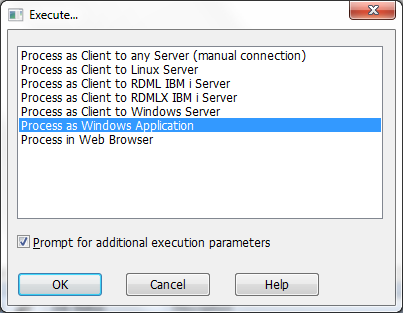
The application that you have just created is opened.
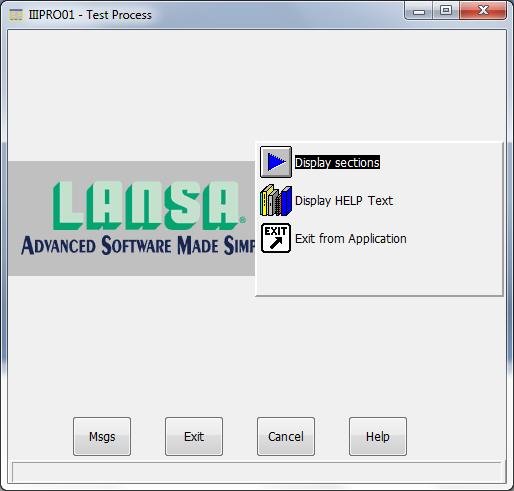
4. Double click on Display sections to start the application.
5. Enter a Department Code of ADM and press
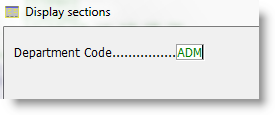
All sections within the Administration Department will be listed:
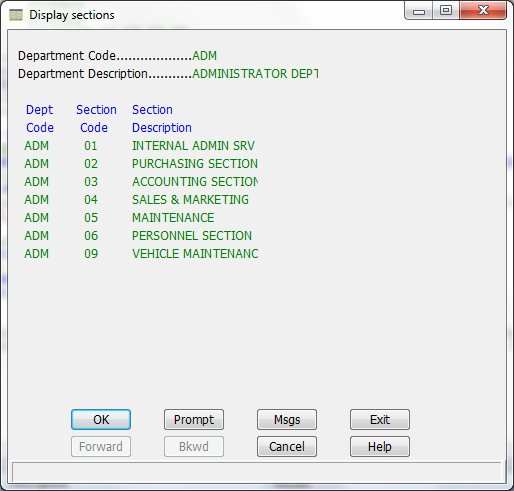
6. Press to close the process.
You have now completed the Testing Visual LANSA task.