Step 2. Create a Visual LANSA Function using a Template
In this step, you will create a test function in your IIIPRO01 Process.
The test function will use the FRENQ02 template to create an inquiry function. This function will be used to display information in the Department (DEPTAB) and Section (SECTAB) files.
1. From the LANSA Editor window, press the button and select from the drop down list.
2. In the dialog, enter the details as shown in the screen capture, where III represent your initials.
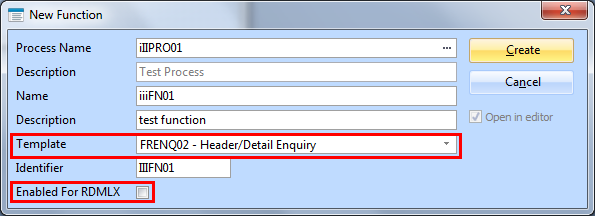
Do not enable the function for RDMLX.
3. In the entry box, select from the dropdown list of templates, the FRENQ02 template.
4. Press the button when you have completed all the required details.
5. The template wizard will open immediately. Answer the template questions as follows, pressing the button as each item is entered.
|
TEMPLATE QUESTION |
ANSWER |
|
Enter the name of the base file to be used by this template |
DEPTAB |
|
Select related files |
Select SECTAB |
|
Do you want this function to be part of an ACTION-BAR style process? |
n |
|
Fields in Header Area |
Leave DEPTMENT, DEPTDESC as displayed. |
|
Fields in list |
Select DEPTMENT, SECTION, SECTDESC by inserting a number in the corresponding box in the Wizard dialog. Deselect the remaining fields by removing the number in their . |
|
Design the fields in the header area DOWN the screen or across the screen? |
Down |
6 Press Finish to create the new function.
7. Your function is now created and saved. It is ready for compilation. It is not necessary to edit the code.
8 and the Function and the Process.