Report Heading |
Definition |
Show Queues |
Determines whether the report will show Queues or not. |
Show Extensions |
Determines whether the report will show Extensions or not. |
Time in Queue Total |
Total time spent in Queue |
Time in Queue Average |
Total time spent in Queue divided by number of Calls |
Time Talking Total % |
Total Talking time divided by total Talking time in the Queue |
Time Talking Average |
Total Talking time divided by number of Calls |
Time in WrapUp Total |
Sum of WrapUp Time |
Time in WrapUp Total % |
Total WrapUp time divided by total WrapUp time in the Queue |
About the WrapUp Code Summary by Queue
This report gives queue totals for each WrapUp Code, helping track which queues are receiving calls about products.
This report shows if the right kind of call is coming in on the right queue, e.g. a sales inquiry going to the Product Returns queue.
To create the WrapUp Code Summary by Queue
- Select WrapUp Codes Reports > WrapUp Code Summary by Queue
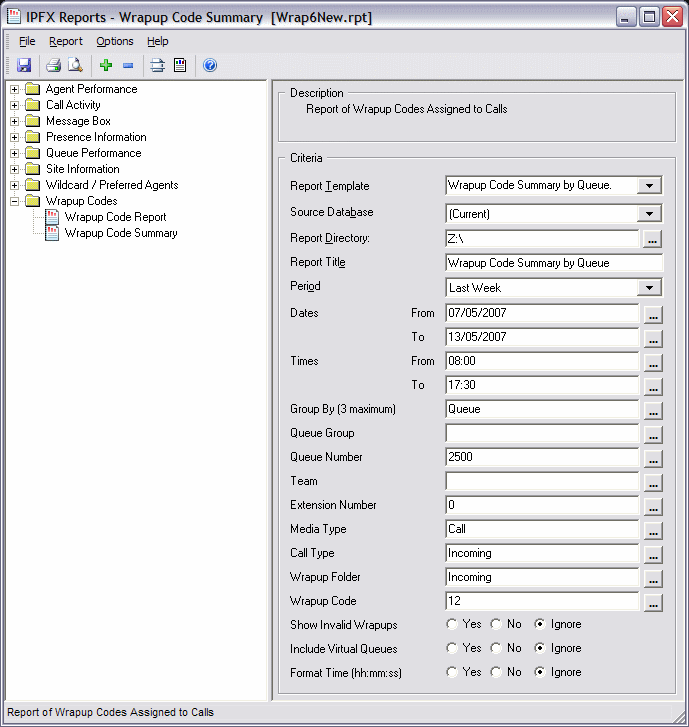
- Enter the following report criteria as required:
Period
The span of days covered by the report (Today, Last Week etc.)
Alternatively, specify the exact date range using the Date criterion.
Dates
The date range you wish to cover in the report.
Times
Select hours of the day that you wish to cover in the report.
Group By
Causes the report to display information grouped accorded to the selected criteria (for example by Date, by Extension, by Queue etc.) Each specific base report has a particular set of groupings available.
Queue Group
Narrows the scope of the report to a specific Queue Group.
Queue Number
Narrows the scope of the report to include only the selected Queue Number(s). Select the Queue Number(s) that you wish to include in the report from the drop-down menu or enter the Queue Number(s) with your keyboard.
To specify multiple Queues, separate each number with a comma (,). Do not include spaces in the list.
Team
Narrow the scope of the report to the include only the selected Team.
Extension Number
Narrows the scope of the report to include only certain Extensions. Select the Extension that you wish to include in the report from the drop-down menu or enter the Extension number(s) with your keyboard. Wildcards can be used to select all extensions matching a pattern.
To specify multiple Extensions, separate each number with a comma (,). Do not include spaces in the list.
Item or Media Type
Narrow the scope of the report to include only the selected incoming queue media.
Depending on the IPFX Modules you have purchased you may be able to include Calls, E-mails, Faxes, Text Chats and Callbacks in the report.
Select from one of: CALL, EMAIL, FAX, TC, VM-CALLBACK.
Call Type
Narrows the scope of the report to include only calls of a specific type:
Callback - callbacks
Incoming inbound calls to extensions or DDIs only (not inbound to queues)
Outgoing outbound calls from extensions or DDIs
Queue inbound calls to a queue
Show WrapUpCodes
Determines whether the report will show WrapUp codes.
Yes Show WrapUp Codes in the report
No Do not show WrapUp Codes in the Report
Ignore Show everything including WrapUp Codes
Include Virtual Queues
Includes both standard and Virtual queues in the report.
Format Time
Changes the way that time is displayed in the report:
Yes - Displays time in hh:mm:ss format.
No - Displays time in seconds.
Ignore - (Has the same effect as selecting Yes)