Report Heading |
Definition |
Queue |
Description of the Queue |
Total Calls |
Total Calls delivered to the Queue |
Total Ans. Calls |
Sum of Answered Calls |
Ans. Calls % |
Sum of Answered Calls divided by all Calls |
Ans. Within Service Level |
Calls answered before Service Level time limit set in Report Criteria |
Ans. Within Service Level % |
Calls answered before Service Level time limit divided by all Calls |
total Abn. Calls |
Sum of Abandoned Calls |
Abn Calls % |
Sum of Abandoned Calls divided by all Calls |
Abn Within Service Level |
Calls abandoned before Service Level time limit set in Report Criteria |
Abn Within Service Level % |
Calls abandoned before Service Level time limit divided by all Calls |
Other Calls |
Sum of Other Calls |
Other Calls % |
Sum of Other Calls divided by all Calls |
Grade of Service % |
Service level set in: Queue Properties > Priority/GOS [tab] |
Maximum Calls Queued |
Highest number of Calls queued |
Ans. Imm. % |
Calls delivered without interim (typically less than 5sec) divided by all Calls |
Maximum Time In Queue |
Longest period spent by a Call in a queue |
Talk Time |
The time the telephone is active in Queue or Office Presence states |
Average Talk Time |
Total Talk Time divided by all Calls |
Average Agents Logged In |
Mean number of Agents logged in over the period |
Calls Per Hour |
Rate of calls per hour over the period (e.g. one call in 15min = four Calls per hr) |
About the Queue Productivity Report (Queue Productivity Summary Template)
Based on the Queue Productivity Report, you can summarise this information using the selection criteria on the report prompt. To view all 'blank periods' (i.e. to view all periods with or without calls within the specified timeframe), select this in the report prompt criteria.
To create the Queue Productivity Report:
- Select Queue Performance > Queue Productivity:
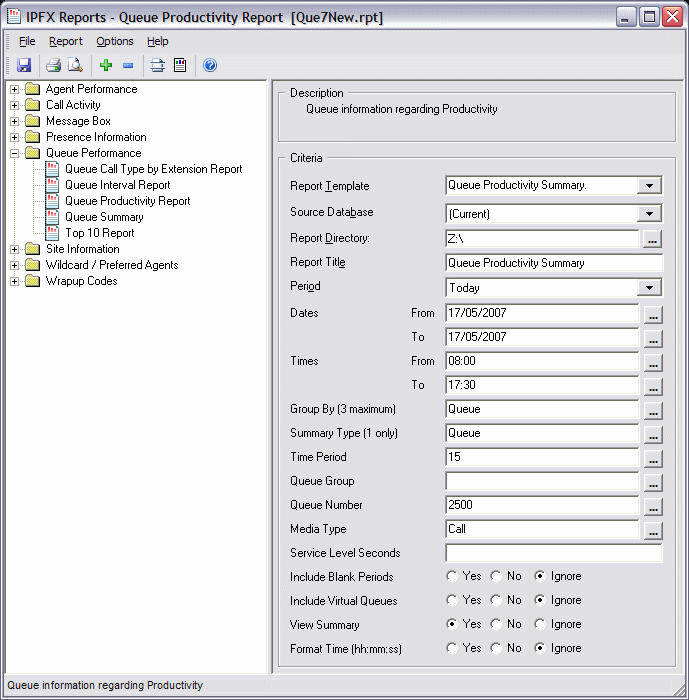
- Select Report Template > Queue Productivity Summary.
- Enter the following report criteria as required:
Period
The span of days covered by the report (Today, Last Week etc.)
Alternatively, specify the exact date range using the Date criterion.
Dates
The date range you wish to cover in the report.
Times
Select hours of the day that you wish to cover in the report.
Group By
Causes the report to display information grouped accorded to the selected criteria (for example by Date, by Extension, by Queue etc.) Each specific base report has a particular set of groupings available.
Summary Type
This is to be used in conjunction with the 'View Summary' field. Select one type of summary: Date, Weekday, etc.
Time Period
Period covered
Queue Group
Narrows the scope of the report to a specific Queue Group.
Queue Number
Narrows the scope of the report to include only the selected Queue Number(s). Select the Queue Number(s) that you wish to include in the report from the drop-down menu or enter the Queue Number(s) with your keyboard.
To specify multiple Queues, separate each number with a comma (,). Do not include spaces in the list.
Item or Media Type
Narrow the scope of the report to include only the selected incoming queue media.
Depending on the IPFX Modules you have purchased you may be able to include Calls, E-mails, Faxes, Text Chats and Callbacks in the report.
Select from one of: CALL, EMAIL, FAX, TC, VM-CALLBACK.
Service Level Seconds
Defines your organisation's Service Level, in seconds. For example, if your service level requires calls to be answered within 20 seconds, enter 20.
Default is set to 20.
Include Virtual Queues
Includes both standard and Virtual queues in the report.
View Summary
Determines the level of detail present in the report.
Yes Provides the report as a summary. Rows containing identical information are combined into a single line, with a Count column to show how many individual pieces of data each line represents.
No - Displays each piece of data on a separate line.
Ignore (Has the same effect as selecting No).
Format Time
Changes the way that time is displayed in the report:
Yes - Displays time in hh:mm:ss format.
No - Displays time in seconds.
Ignore - (Has the same effect as selecting Yes)