Report Heading |
Definition |
No of Answered Calls - Count |
Total Number Calls Answered that came in on the Specified Direct Dial Number for the particular Queue |
No of Answered Calls - % of Answered Queue Calls |
No of Answered Calls - Count Divided by Grand Total - No of Answered Calls - Count |
Maximum Queue Time |
Maximum amount of that an Answered Call spent in the particular Queue for the specified Direct Dial Number |
0 to 30 - Count |
Total Number of Calls that Answered within 30 Secs that came in on the Specified Direct Dial Number for the particular Queue |
0 to 30 - % of Queue Answered |
0 to 30 - Count Divided by No of Answered Calls - Count for that particular Queue |
30 to 60 - Count |
Total Number of Calls that Answered between 30 and 60 Secs that came in on the Specified Direct Dial Number for the particular Queue |
30 to 60 - % of Queue Answered |
30 to 60 - Count Divided by No of Answered Calls - Count for that particular Queue |
60 to 120 - Count |
Total Number of Calls that Answered between 60 and 120 Secs that came in on the Specified Direct Dial Number for the particular Queue |
60 to 120 - % of Queue Answered |
60 to 120 - Count Divided by No of Answered Calls - Count for that particular Queue |
120 to 300 - Count |
Total Number of Calls that Answered between 120 and 300 Secs that came in on the Specified Direct Dial Number for the particular Queue |
120 to 300 - % of Queue Answered |
120 to 300 - Count Divided by No of Answered Calls - Count for that particular Queue |
300 + - Count |
Total Number of Calls that Answered after 300+ Secs that came in on the Specified Direct Dial Number for the particular Queue |
300 + - % of Queue Answered |
300 + - Count Divided by No of Answered Calls - Count for that particular Queue |
Direct Dial Number Total - No of Answered Calls - Count |
Sum of No of Answered Calls - Count for the particular Direct Dial Number |
Direct Dial Number Total - Maximum Queue Time |
Maximum amount of that an Answered Call spent in the Queue |
Direct Dial Number Total - 0 to 30 - Count |
Sum of 0 to 30 - Count for the particular Direct Dial Number |
Direct Dial Number Total - 30 to 60 - Count |
Sum of 30 to 60 - Count for the particular Direct Dial Number |
Direct Dial Number Total - 60 to 120 - Count |
Sum of 60 to 120 - Count for the particular Direct Dial Number |
Direct Dial Number Total - 120 to 300 - Count |
Sum of 120 to 300 - Count for the particular Direct Dial Number |
Direct Dial Number Total - 300 + - Count |
Sum of 300 + - Count for the particular Direct Dial Number |
Grand Total - No of Answered Calls - Count |
Sum of No of Answered Calls - Count for the Report |
Grand Total - No of Answered Calls - % of Answered Queue Calls |
Sum of No of Answered Calls - % of Answered Queue Calls for the Report |
Grand Total - Maximum Queue Time |
Maximum amount of that an Answered Call spent in the Queue |
Grand Total - 0 to 30 - Count |
Sum of 0 to 30 - Count for the Report |
Grand Total - 30 to 60 - Count |
Sum of 30 to 60 - Count for the Report |
Grand Total - 60 to 120 - Count |
Sum of 60 to 120 - Count for the Report |
Grand Total - 120 to 300 - Count |
Sum of 120 to 300 - Count for the Report |
Grand Total - 300 + - Count |
Sum of 300 + - Count for the Report |
About the Direct Dial Interval Report (Answered Calls Template)
Based on the Direct Dial Interval Report, this report template shows all answered calls, grouped segments to view the number of calls answered from 0-20 seconds, 21-40 seconds, 41-60 seconds, and so on based on the interval level you have set.
To create the Direct Dial Interval Report (Answered Calls Template):
- Select Call Activity > Direct Dial Interval Report:
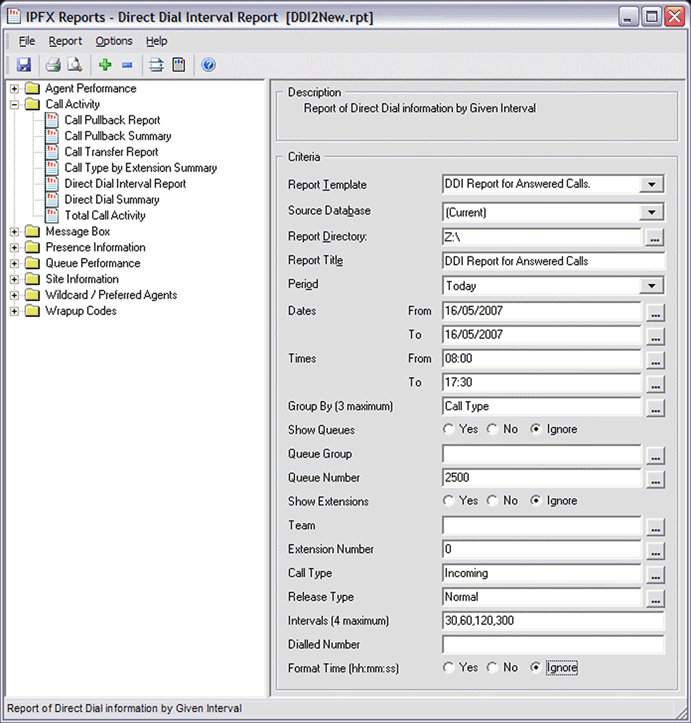
- Select Report Template > DDI Report for Answered Calls.
- Enter the following report criteria as required:
Period
The span of days covered by the report (Today, Last Week etc.)
Alternatively, specify the exact date range using the Date criterion.
Dates
The date range you wish to cover in the report.
Times
Select hours of the day that you wish to cover in the report.
Group By
Causes the report to display information grouped accorded to the selected criteria (for example by Date, by Extension, by Queue etc.) Each specific base report has a particular set of groupings available.
Show Queues
Determines whether the report will show Queues or not.
Team
Narrow the scope of the report to the include only the selected Team.
Extension Number
Narrows the scope of the report to include only certain Extensions. Select the Extension that you wish to include in the report from the drop-down menu or enter the Extension number(s) with your keyboard. Wildcards can be used to select all extensions matching a pattern.
To specify multiple Extensions, separate each number with a comma (,). Do not include spaces in the list.
Call Type
Narrows the scope of the report to include only calls of a specific type:
Callback - callbacks
Incoming inbound calls to extensions or DDIs only (not inbound to queues)
Outgoing outbound calls from extensions or DDIs
Queue inbound calls to a queue
Release Type
Narrows the scope of the report to include only calls that ended with the selected release type:
Abandoned calls that were abandoned before being answered
Callback-deleted callbacks that were deleted (only available with certain IPFX modules)
Callback-rescheduled all Callbacks that were rescheduled (only available with certain IPFX modules).
Normal calls that were answered normally.
Voicemail Handled calls that were sent to and handled by voicemail.
Intervarls
Defines time intervals for use call centre reports. Select the time intervals that you wish to include in the report, for example: 0-20 seconds, 21 to 40 seconds, 41 to 60 seconds, etc. The intervals should normally correspond to your organisation's service levels.
If left blank, the default intervals are 0-20, 21-60, 61-120, 121-300, 300+
DNIS, Dialled Number, Dialled Number In, Dialled Number Out, Number Dialled
Narrows the scope of the report to include only calls associated with the selected DNIS.
Note: DNIS (Dialled Number Inbound Service) for inbound calls refers to the number dialled by a customer. For outbound calls, DNIS refers the phone number dialled out. Select whether the report shows inbound or outbound calls with the Call Type criterion.
Format Time
Changes the way that time is displayed in the report:
Yes - Displays time in hh:mm:ss format.
No - Displays time in seconds.
Ignore - (Has the same effect as selecting Yes)