Symptom: Supervisors or Administrators are unable to generate reports when \\IPFXServer\vm\db is entered into the Report Directory field
This problem can occur when the user's PC is unable to resolve the name of the IPFX Server (where call statistics are stored). The problem can be solved by adding an appropriate record for the IPFX Server to the organisation's DNS server, or by using the Settings Editor to replace the IPFX Server's name with its IP address in the DB_AUDITTRAIL's DataStore key.
- Confirm that DNS is failing to resolve the IPFX Server name.
- The organisation's network administrator will need to add the IPFX Server name (for example IPFXServer) to their local DNS Server on the company's domain.
This will allow Supervisors to run their reports without having to change their Report Directory.
- If it is not possible to modify the DNS Server's entries, the IPFX Settings editor can be used to hard-code the IPFX Server's IP address.
From the IPFX Server's desktop, select Start > Run.
- Enter
C:\VMLocal\Utils\SettingsEditor.exeinto box that appears and click OK: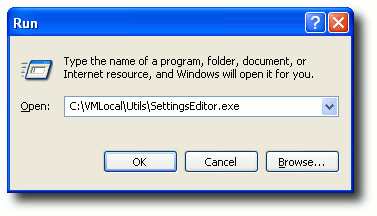
- In Settings Editor window, browse to the PSCTI.INI folder and click on the DB_AUDITTRAIL section:
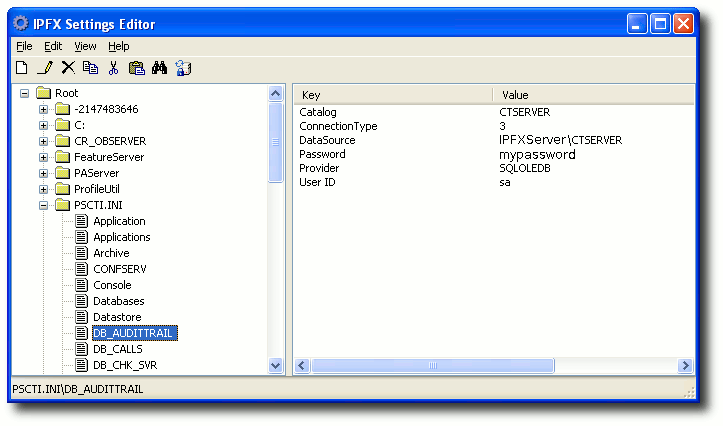
- Right-click on the key DataSource in the right-side panel and select Edit from the context menu:
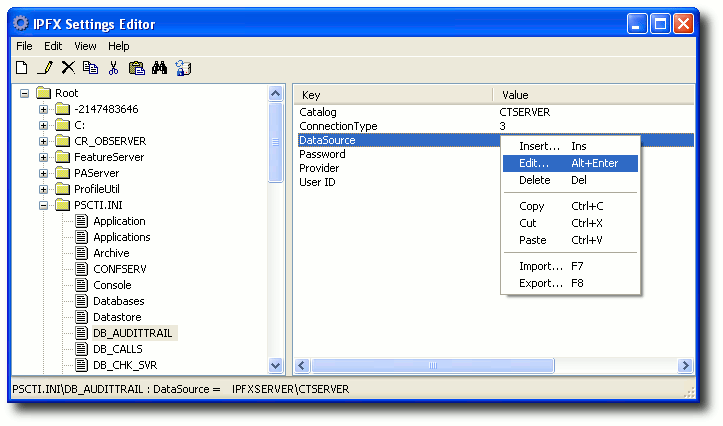
- Edit the key's value, replacing the name of the IPFX Server with its IP address:
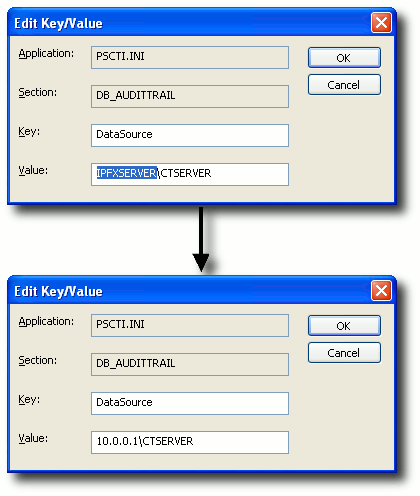
- Click OK.
- Supervisors will now be able to run reports by using the IP address of the IPFX Server in their Report Directory field: for example, \\10.0.0.1\vm\db.