Report Heading |
Definition |
Extension |
Details of extension handling the Call |
Total Calls |
Number of Calls |
Total Talk Time |
Sum of Talk Time for all Calls |
Average Talk Time |
Total Talk Time divided by Total Calls |
Calls Per Hour |
Calls handled by the extension per hour |
Incoming Calls |
Number of Incoming Calls |
Queue Calls |
Number of Queue Calls |
Time In Queue |
Time all Calls spent in Queue |
Time In Queue % |
Time all Calls spent in Queue divided by Total Calls |
Time Available |
Time the extension was available |
Time Available % |
Time the extension was available divided by total time |
Time On Hold |
Total time all Calls handled by the extension were on Hold |
Time In Worktime |
Time the extension was in Worktime |
Avg. Call Handle Time |
Sum of Call Handle Times divided by Total Calls |
Occup. % |
The total time that the user occupies the workspace: Queue Time + Office Time + Do Not Disturb Time (PrimeTime) |
Prod. % |
The total time the phone is in use or occupied: Call Handle Time + Meeting Time + Break Time / Total Time |
About the Agent Productivity Report
This report gives a detailed breakdown of agents' productivity. It details:
- Total calls taken by an agent
- Calls taken by the agent for a queue
- Outbound Calls make
- Calls taken by an agent at their direct line
- Average calls per hour taken by the agent
- How long the agent spent in the queue (and as percentage)
- How long the agent was Available\Idle
- How long the agents spent on held calls
- How long the agents spent in work time
- How long the agents spent in WrapUp time
- The average call handle time of the agent (and as percentage)
- Occupancy percentages
- Productivity percentages
To create the Agent Productivity Report:
- Select Agent Performance > Agent Productivity Report:
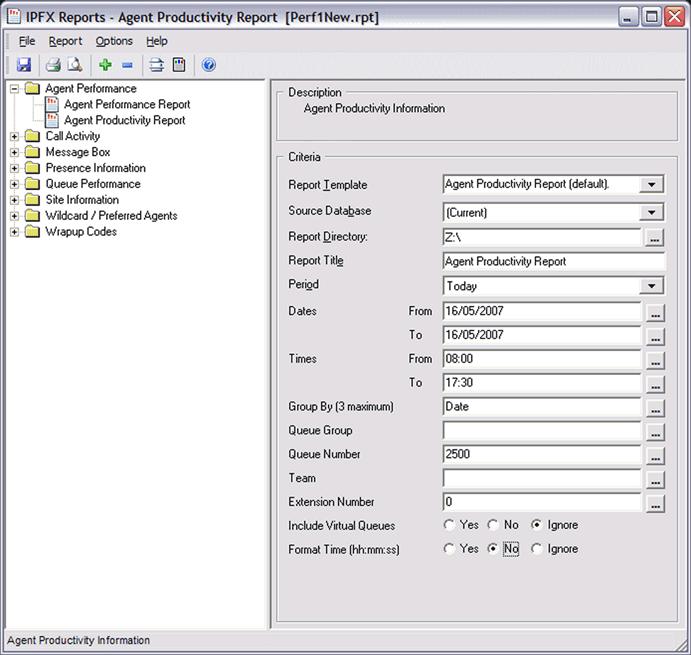
- Enter the following report criteria as required:
Period |
The span of days covered by the report (Today, Last Week etc.) Alternatively, specify the exact date range using the Date criterion. |
Dates |
The date range you wish to cover in the report. |
Times |
Select hours of the day that you wish to cover in the report. |
Group By |
Causes the report to display information grouped accorded to the selected criteria (for example by Date, by Extension, by Queue etc.) Each specific base report has a particular set of groupings available. |
Queue Group |
Narrows the scope of the report to a specific Queue Group. |
Queue Number |
Narrows the scope of the report to include only the selected Queue Number(s). Select the Queue Number(s) that you wish to include in the report from the drop-down menu or enter the Queue Number(s) with your keyboard. To specify multiple Queues, separate each number with a comma (,). Do not include spaces in the list. |
Team |
Narrow the scope of the report to the include only the selected Team. |
Extension Number |
Narrows the scope of the report to include only certain Extensions. Select the Extension that you wish to include in the report from the drop-down menu or enter the Extension number(s) with your keyboard. Wildcards can be used to select all extensions matching a pattern. To specify multiple Extensions, separate each number with a comma (,). Do not include spaces in the list. |
Include Virtual Queues |
Includes both standard and Virtual queues in the report. |
Format Time |
Changes the way that time is displayed in the report: Yes - Displays time in hh:mm:ss format. No - Displays time in seconds. Ignore - (Has the same effect as selecting Yes) |