Report Heading |
Definition |
Extension |
Extension that transferred the Call |
Transferred To |
Details of the extension the Call was transferred to |
Count |
Number of calls transferred to the number |
Talk Time |
Talk Time once the transfer was completed |
About the Call Transfer Report
This report gives a detailed breakdown of calls transferred. The data is grouped by extension and displays call destination, number of occurrences and Talk Time.
This summary report is effective in revealing patterns of call transfers. If a call on a toll-free line is being prolonged with transfers or if one person is receiving an inordinate amount of internally-transferred calls, the summary will make this information more visible.
To create the Call Transfer Report:
- Select Call Activity > Call Transfer Report:
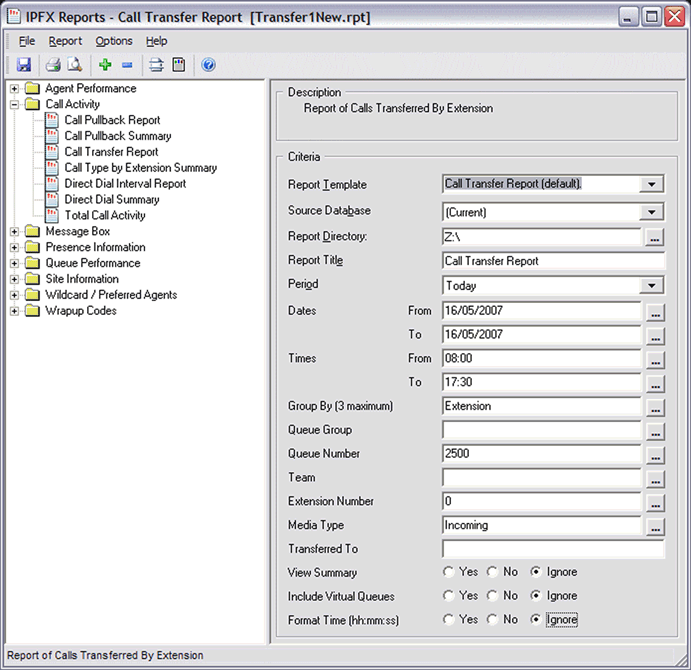
- Enter the following report criteria as required:
Period
The span of days covered by the report (Today, Last Week etc.)
Alternatively, specify the exact date range using the Date criterion.
Dates
The date range you wish to cover in the report.
Times
Select hours of the day that you wish to cover in the report.
Group By
Causes the report to display information grouped accorded to the selected criteria (for example by Date, by Extension, by Queue etc.) Each specific base report has a particular set of groupings available.
Queue Group
Narrows the scope of the report to a specific Queue Group.
Queue Number
Narrows the scope of the report to include only the selected Queue Number(s). Select the Queue Number(s) that you wish to include in the report from the drop-down menu or enter the Queue Number(s) with your keyboard.
To specify multiple Queues, separate each number with a comma (,). Do not include spaces in the list.
Team
Narrow the scope of the report to the include only the selected Team.
Extension Number
Narrows the scope of the report to include only certain Extensions. Select the Extension that you wish to include in the report from the drop-down menu or enter the Extension number(s) with your keyboard. Wildcards can be used to select all extensions matching a pattern.
To specify multiple Extensions, separate each number with a comma (,). Do not include spaces in the list.
Item or Media Type
Narrow the scope of the report to include only the selected incoming queue media.
Depending on the IPFX Modules you have purchased you may be able to include Calls, E-mails, Faxes, Text Chats and Callbacks in the report.
Select from one of: CALL, EMAIL, FAX, TC, VM-CALLBACK.
Transferred To
Narrows the scope of the report to include only calls that have been transferred to the specific, selected, extensions.
View Summary
Determines the level of detail present in the report.
Yes Provides the report as a summary. Rows containing identical information are combined into a single line, with a Count column to show how many individual pieces of data each line represents.
No - Displays each piece of data on a separate line.
Ignore (Has the same effect as selecting No).
Include Virtual Queues
Includes both standard and Virtual queues in the report.
Format Time
Changes the way that time is displayed in the report:
Yes - Displays time in hh:mm:ss format.
No - Displays time in seconds.
Ignore - (Has the same effect as selecting Yes)