Report Heading |
Definition |
Presence |
Presence state examined |
Start Time |
Time the Presence began for the Extension |
End Date/Time |
Time the Presence ended for the Extension |
Duration |
Start Time minus End Date/Time |
Extension Total - Duration |
Sum of Duration for the Extension |
About the Presence by Extension Report
This report gives a detailed breakdown of Presence settings for an extension. Data is shown for office hours kept, durations for Presence settings, and timecodes for Presence state changes.
The report can be grouped by extension or by date then extension. The View Summary option allows an overview to more easily evaluate an agent's performance.
To create the Presence by Extension Report:
- Select Presence Information > Presence Report:
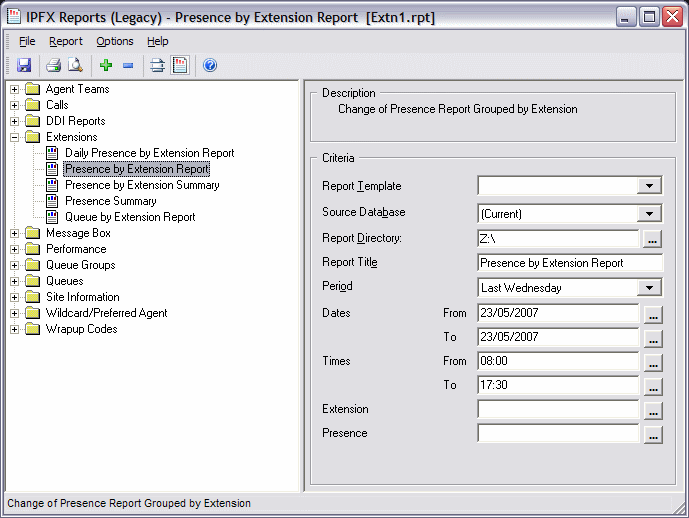
- Enter the following report criteria as required:
Period
The span of days covered by the report (Today, Last Week etc.)
Alternatively, specify the exact date range using the Date criterion.
Dates
The date range you wish to cover in the report.
Times
Select hours of the day that you wish to cover in the report.
Group By
Causes the report to display information grouped accorded to the selected criteria (for example by Date, by Extension, by Queue etc.) Each specific base report has a particular set of groupings available.
Presence
Narrow the scope of the report to include only information about the specific, selected Presence state.
Extension Number
Narrows the scope of the report to include only certain Extensions. Select the Extension that you wish to include in the report from the drop-down menu or enter the Extension number(s) with your keyboard. Wildcards can be used to select all extensions matching a pattern.
To specify multiple Extensions, separate each number with a comma (,). Do not include spaces in the list.
View Summary
Determines the level of detail present in the report.
Yes Provides the report as a summary. Rows containing identical information are combined into a single line, with a Count column to show how many individual pieces of data each line represents.
No - Displays each piece of data on a separate line.
Ignore (Has the same effect as selecting No).
Format Time
Changes the way that time is displayed in the report:
Yes - Displays time in hh:mm:ss format.
No - Displays time in seconds.
Ignore - (Has the same effect as selecting Yes)