Report Heading |
Definition |
Time In Queue |
Time Spent in the Queue Location |
Time In Idle |
Queue - Sum of Talk, Hold |
Time In Office |
Time Spent in the Office Location |
Time In Talk |
Sum of Incoming - Time, Outgoing |
Time In Hold |
Time that Customers were on Hold |
Time In Work |
Time spent in Work Time |
Time In WrapUp |
Time spent in WrapUp |
Time In Other |
Time spent in Locations other |
Time In Break |
Time spent in the Break Location |
Incoming - Count |
Total number of non Queue |
Incoming - Time |
Total Time Spent on non Queue |
Outgoing - Count |
Total number of Calls made |
Outgoing - Time |
Total Time Spent on Calls |
Queue - Count |
Total number of Queue Calls |
Queue - Time |
Total Time Spent on Queue |
About the Agent Performance Report (Agent Summary by Queue Template)
This report gives a detailed breakdown of the amount of time an agent spent in each facet of call-taking, and is grouped by queue.
To create the Agent Performance Report (Agent Summary by Queue Template):
- Select Agent Performance > Agent Performance Report:
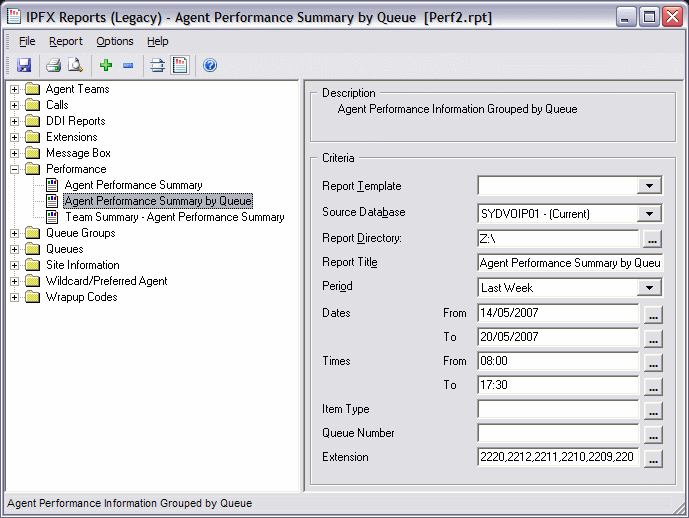
- Select Report Template > Agent Performance Summary by Queue.
- Enter the following report criteria as required:
Period
The span of days covered by the report (Today, Last Week etc.)
Alternatively, specify the exact date range using the Date criterion.
Dates
The date range you wish to cover in the report.
Times
Select hours of the day that you wish to cover in the report.
Group By
Causes the report to display information grouped accorded to the selected criteria (for example by Date, by Extension, by Queue etc.) Each specific base report has a particular set of groupings available.
Queue Group
Narrows the scope of the report to a specific Queue Group.
Queue Number
Narrows the scope of the report to include only the selected Queue Number(s). Select the Queue Number(s) that you wish to include in the report from the drop-down menu or enter the Queue Number(s) with your keyboard.
To specify multiple Queues, separate each number with a comma (,). Do not include spaces in the list.
Team
Narrow the scope of the report to the include only the selected Team.
Extension Number
Narrows the scope of the report to include only certain Extensions. Select the Extension that you wish to include in the report from the drop-down menu or enter the Extension number(s) with your keyboard. Wildcards can be used to select all extensions matching a pattern.
To specify multiple Extensions, separate each number with a comma (,). Do not include spaces in the list.
Exclude Number In, Exclude Number Out
When running performance reports, it is often desirable to exclude calls to certain numbers, for example calls to the operator, to voicemail, or to other internal extensions.
To exclude certain numbers from the report, enter a list of numbers to be excluded. Separate the numbers with a comma(,). Do not include spaces in the list.
Include Virtual Queues
Includes both standard and Virtual queues in the report.
Format Time
Changes the way that time is displayed in the report:
Yes - Displays time in hh:mm:ss format.
No - Displays time in seconds.
Ignore - (Has the same effect as selecting Yes)