Report Heading |
Definition |
Abandoned Before Minimum |
Calls abandoned before the minimum period (Queue Properties > Alarms to set) |
Abandoned After Minimum |
Calls abandoned after the minimum period |
Talk Time Total |
Total Time spent Talking on calls for a particular Call Type |
Talk Time Maximum |
Time spent Talking on the longest single call for a particular Call Type |
Talk Time Average |
Total Talk Time Divided by Total Calls For Call Type |
Extension Total - Total Calls for Call Type |
Sum of Total Calls for Call Type for the particular Extension |
Extension Total - Total Talk Time |
Sum of Total Talk Time for the particular Extension |
Extension Total - Maximum |
Max Time spent Talking on a call for a particular Extension |
Extension Total - Average |
Extension Total - Total Talk Time Divided by Extension Total - Total Calls For Call Type |
TOTAL - Total Calls for Call Type |
Sum of Extension Total - Total Calls for Call Type |
TOTAL - Total Talk Time |
Sum of Extension Total - Total Talk Time |
TOTAL - Maximum |
Max Time spent Talking on a call for all Extensions in the Report |
TOTAL - Average |
Grand Total - Total Talk Time Divided by Grand Total - Total Calls For Call Type |
About the Call Type by Extension Summary
This report gives a detailed breakdown of the call types an extension is handling. Incoming (Personal Queue) calls, Outgoing calls and Queue calls are detailed in this report.
The report does not break down Queue call data into individual Queues. See Queue Call Type by Extension Summary.
Note: Under the Advanced Call Centre Modules, the report includes Queue call figures before and after the Abandoned threshold.
To create the Call Type by Extension Summary Report
- Select Call Activity > Call Type by Extension Summary:
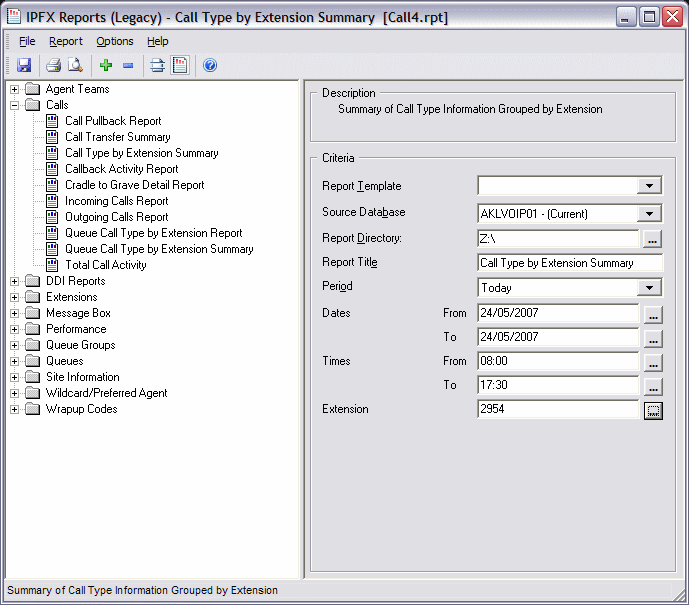
- Enter the following report criteria as required:
Period
The span of days covered by the report (Today, Last Week etc.)
Alternatively, specify the exact date range using the Date criterion.
Dates
The date range you wish to cover in the report.
Times
Select hours of the day that you wish to cover in the report.
Group By
Causes the report to display information grouped accorded to the selected criteria (for example by Date, by Extension, by Queue etc.) Each specific base report has a particular set of groupings available.
Queue Group
Narrows the scope of the report to a specific Queue Group.
Queue Number
Narrows the scope of the report to include only the selected Queue Number(s). Select the Queue Number(s) that you wish to include in the report from the drop-down menu or enter the Queue Number(s) with your keyboard.
To specify multiple Queues, separate each number with a comma (,). Do not include spaces in the list.
Team
Narrow the scope of the report to the include only the selected Team.
Extension Number
Narrows the scope of the report to include only certain Extensions. Select the Extension that you wish to include in the report from the drop-down menu or enter the Extension number(s) with your keyboard. Wildcards can be used to select all extensions matching a pattern.
To specify multiple Extensions, separate each number with a comma (,). Do not include spaces in the list.
Item or Media Type
Narrow the scope of the report to include only the selected incoming queue media.
Depending on the IPFX Modules you have purchased you may be able to include Calls, E-mails, Faxes, Text Chats and Callbacks in the report.
Select from one of: CALL, EMAIL, FAX, TC, VM-CALLBACK.
Include Virtual Queues
Includes both standard and Virtual queues in the report.
Format Time
Changes the way that time is displayed in the report:
Yes - Displays time in hh:mm:ss format.
No - Displays time in seconds.
Ignore - (Has the same effect as selecting Yes)