Report Heading |
Definition |
Time in Queue/Offhook |
Time the call was in the outbound queue before being delivered/Time phone was offhook |
Time Ringing at Extension |
Time taken to connect to called party |
Time Talking |
Time Spent Talking on the Call |
Daily Total - Count |
Count of the Calls on the Specified Day |
Daily Total - Time in Queue/Offhook Avg. |
Sum of Time in Queue/Offhook Divided by Daily Total - Count |
Daily Total - Time Ringing at Extension Avg. |
Sum of Time Ringing at Extension Divided by Daily Total - Count |
Daily Total - Time Talking Avg. |
Sum of Time Talking Divided by Daily Total - Count |
About the Total Call Activity Report (Outgoing Call Activity Template)
Based on the Total Call Activity base report, the information is the same, but is only for Outbound calls only.
To create the Total Call Activity Report (Outgoing Call Activity Template):
- Select Call Activity > Total Call Activity:
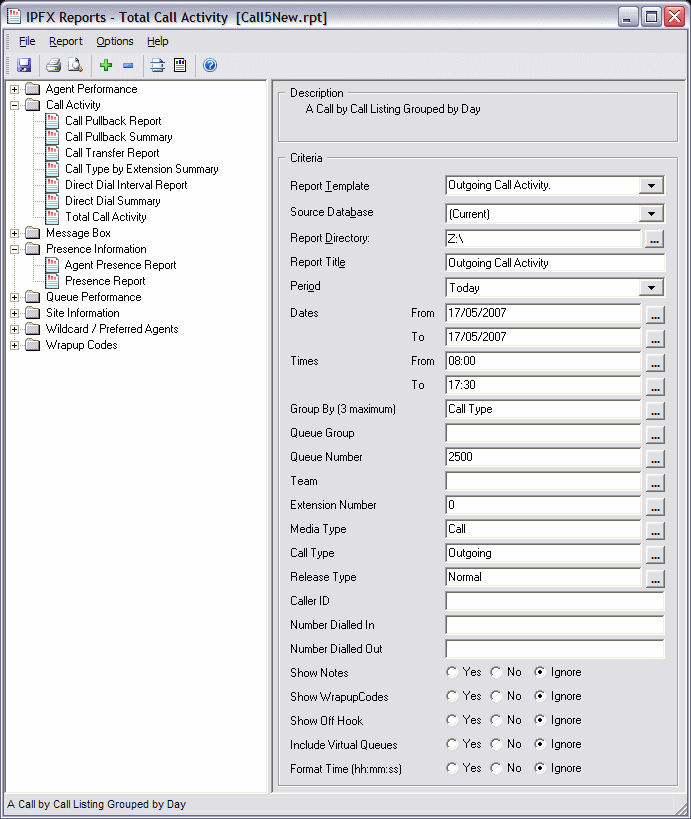
- Select Report Template > Outgoing Call Activity.
- Enter the following report criteria as required:
Period
The span of days covered by the report (Today, Last Week etc.)
Alternatively, specify the exact date range using the Date criterion.
Dates
The date range you wish to cover in the report.
Times
Select hours of the day that you wish to cover in the report.
Group By
Causes the report to display information grouped accorded to the selected criteria (for example by Date, by Extension, by Queue etc.) Each specific base report has a particular set of groupings available.
Queue Group
Narrows the scope of the report to a specific Queue Group.
Queue Number
Narrows the scope of the report to include only the selected Queue Number(s). Select the Queue Number(s) that you wish to include in the report from the drop-down menu or enter the Queue Number(s) with your keyboard.
To specify multiple Queues, separate each number with a comma (,). Do not include spaces in the list.
Team
Narrow the scope of the report to the include only the selected Team.
Extension Number
Narrows the scope of the report to include only certain Extensions. Select the Extension that you wish to include in the report from the drop-down menu or enter the Extension number(s) with your keyboard. Wildcards can be used to select all extensions matching a pattern.
To specify multiple Extensions, separate each number with a comma (,). Do not include spaces in the list.
Item or Media Type
Narrow the scope of the report to include only the selected incoming queue media.
Depending on the IPFX Modules you have purchased you may be able to include Calls, E-mails, Faxes, Text Chats and Callbacks in the report.
Select from one of: CALL, EMAIL, FAX, TC, VM-CALLBACK.
Call Type
Narrows the scope of the report to include only calls of a specific type:
Callback - callbacks
Incoming inbound calls to extensions or DDIs only (not inbound to queues)
Outgoing outbound calls from extensions or DDIs
Queue inbound calls to a queue
Release Type
Narrows the scope of the report to include only calls that ended with the selected release type:
Abandoned calls that were abandoned before being answered
Callback-deleted callbacks that were deleted (only available with certain IPFX modules)
Callback-rescheduled all Callbacks that were rescheduled (only available with certain IPFX modules).
Normal calls that were answered normally.
Voicemail Handled calls that were sent to and handled by voicemail.
Caller ID
Narrows the scope of the report to include only calls originating from a specific Caller ID (also called CLI, Calling Line Identifier).
DNIS, Dialled Number, Dialled Number In, Dialled Number Out, Number Dialled
Narrows the scope of the report to include only calls associated with the selected DNIS.
Note: DNIS (Dialled Number Inbound Service) for inbound calls refers to the number dialled by a customer. For outbound calls, DNIS refers the phone number dialled out. Select whether the report shows inbound or outbound calls with the Call Type criterion.
Show Notes
Determines whether the report will show call notes (entered by an extension after a call).
Yes include notes in the report
No do not include notes in the report
Ignore Show everything including Notes
Show WrapUpCodes
Determines whether the report will show WrapUp codes.
Yes Show WrapUp Codes in the report
No Do not show WrapUp Codes in the Report
Ignore Show everything including WrapUp Codes
Show Off Hook

Narrows the scope of the report to include or exclude extensions that have gone off-hook, but which have not made a call. NEC PABXs only.
Yes shows only extensions that went Off hook
No does not show extensions that went Off hook
Ignore shows all extension activity whether on or off hook.
Include Virtual Queues
Includes both standard and Virtual queues in the report.
Format Time
Changes the way that time is displayed in the report:
Yes - Displays time in hh:mm:ss format.
No - Displays time in seconds.
Ignore - (Has the same effect as selecting Yes)