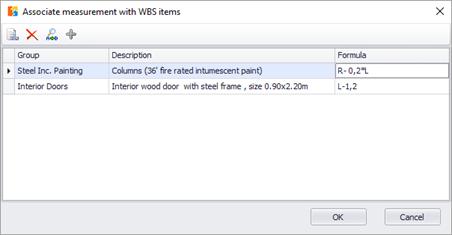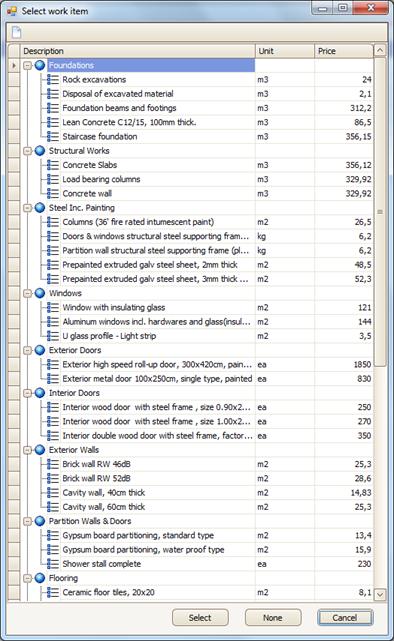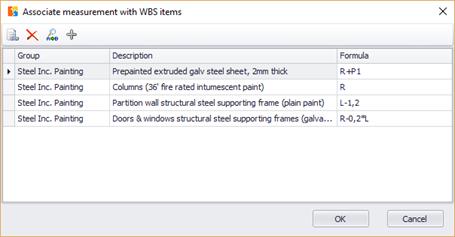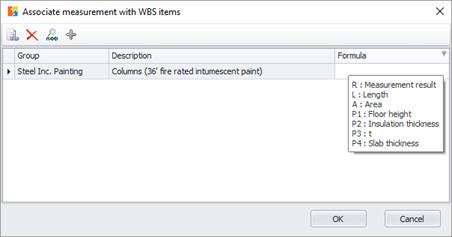Work item
Click the  button and the 'Associate measurement with
WBS items' option window will appear.
button and the 'Associate measurement with
WBS items' option window will appear.
Click the  ' Associate with WBS item' button to link
the measurement with the work items you have entered into the WBS (See
General/WBS
(Ctrl+Β)
' Associate with WBS item' button to link
the measurement with the work items you have entered into the WBS (See
General/WBS
(Ctrl+Β)
 ). In case you do not desire to enter the measurement
under any of the work items, you can leave the corresponding field blank.
). In case you do not desire to enter the measurement
under any of the work items, you can leave the corresponding field blank.
 If you click one of the
measurement buttons (
If you click one of the
measurement buttons (



 ) while the WBS tab is open in
the left part of the screen and some work item is selected then this work item
is automatically selected as the linked to the current measurement work item.
) while the WBS tab is open in
the left part of the screen and some work item is selected then this work item
is automatically selected as the linked to the current measurement work item.
In the Standard version, where it is not possible to link a measurement with more than one work items, the WBS window appears on your screen immediately.
Select the work item under which your measurement will be entered by double-clicking it or by clicking on it and then clicking the Select option. Repeat the procedure to link the measurement with more than one work items. If you leave the ‘Formula’ field blank or type the letter R (Result), then the primary measurement result is entered into the WBS.
If you wish for a modified result to be entered in the work item, you should fill in the corresponding field using the available parameters and functions (See General/Library/New measurement/Parameters).
 If you hover the mouse
pointer over the ‘Formula’ column header, a tooltip pops up. There you can see
all available parameters, as well as their descriptions.
If you hover the mouse
pointer over the ‘Formula’ column header, a tooltip pops up. There you can see
all available parameters, as well as their descriptions.
 In the WBS window you can
select more than one work item, by using CTRL or
SHIFT and
simultaneously link them to the measurement.
In the WBS window you can
select more than one work item, by using CTRL or
SHIFT and
simultaneously link them to the measurement.
 If
you select more than one work items to link to the measurement, then they all
appear at the ‘Work Item’ field, separated by commas.
If
you select more than one work items to link to the measurement, then they all
appear at the ‘Work Item’ field, separated by commas.
 If there is a mistake in the expression, then the
result appearing in the work item is -1.
If there is a mistake in the expression, then the
result appearing in the work item is -1.
 Attention!
When a measurement contains a factor that is different from 1, be careful when
linking it to a WBS item. If you type anything in the ‘Formula’ field even only
the letter R (Result), the factor is not taken into
account.
Attention!
When a measurement contains a factor that is different from 1, be careful when
linking it to a WBS item. If you type anything in the ‘Formula’ field even only
the letter R (Result), the factor is not taken into
account.
You can use the extra results of the different types of measurements, based on the following table (See General/Library/New measurement/Calculations)
When you select a work item, the measurement unit of the primary measurement is not automatically updated according to the unit of the work item with which it is linked. If, for example, you want to count the number of the windows, and the respective work item unit in the WBS is m2, as soon as you select the work item, the measurement unit remains items. By using an appropriate formula or factor, you can convert the result of the basic measurement to comply with the work item’s units.