Import WBS from Excel 
This button allows you to import a WBS from Excel. This way, you can save time and avoid re-creating the WBS in the application. The file should have the following 3-column format:
You may enter the columns' headers in the first row of the spreadsheet.
 This row will not be taken into account on
import. Therefore, the first row of the Excel spreadsheet should either contain
the columns' headers or be blank. If the first row contains e.g. the first group
and the following rows contain the items, it will not be imported.
This row will not be taken into account on
import. Therefore, the first row of the Excel spreadsheet should either contain
the columns' headers or be blank. If the first row contains e.g. the first group
and the following rows contain the items, it will not be imported.
 A work item row should be preceded by a
group row. If not, the following message is displayed:
A work item row should be preceded by a
group row. If not, the following message is displayed:
 Importing stops when it encounters the
first blank row in the excel sheet. Make sure there are no blank rows between
groups, work items etc.
Importing stops when it encounters the
first blank row in the excel sheet. Make sure there are no blank rows between
groups, work items etc.
 If
there are more than one sheets (tabs) into the excel file, then only the current
one is imported (current is the visible sheet when you open the excel file).
If
there are more than one sheets (tabs) into the excel file, then only the current
one is imported (current is the visible sheet when you open the excel file).
 There is a 500 characters limit of the work
items descriptions. If there are longer descriptions into the Excel spreadsheet,
they will be truncated.
There is a 500 characters limit of the work
items descriptions. If there are longer descriptions into the Excel spreadsheet,
they will be truncated.
Below, you will find an example of an Excel spreadsheet for a WBS that can be imported directly:
The rows containing groups are distinguished from work items by the fact that the ‘Unit’ and ‘Unit Price’ cells of a group row should be blank.
The groups’ hierarchy is set at a later stage, using the  button and
the
button and
the  button.
button.
When the import process is completed, the following message appears.
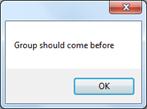
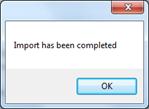
 Importing WBS from Excel
may also be carried out gradually. The data of each Excel spreadsheet are added
in the end, following any existing work items.
Importing WBS from Excel
may also be carried out gradually. The data of each Excel spreadsheet are added
in the end, following any existing work items.