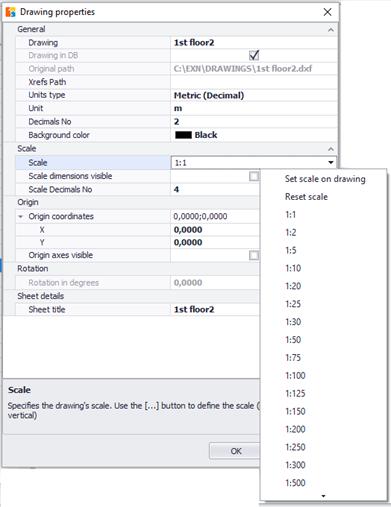In vector drawings
Click on the ‘Scale’ field and select ‘Set scale’ from the drop down menu.
In vector drawings you have more options:
· Select the scale from the menu (1:1 to 1:5000)
· Choose a standard one from the drop down list (1:1000, 1:100, 1:10)
· Define the scale on the drawing, as shown in image files.
 Define the
accuracy of scale calculations by setting the number of the significant digits
(the default is 4).
Define the
accuracy of scale calculations by setting the number of the significant digits
(the default is 4).
 If you
don’t want the scale dimensions to be visible on the drawing uncheck the ‘Scale
dimensions visible’ box.
If you
don’t want the scale dimensions to be visible on the drawing uncheck the ‘Scale
dimensions visible’ box.
 In
order to achieve the maximum possible accuracy in the calculations, the
selection of the longest possible dimension on the drawing as well is
recommended (See Auxiliary measuring tools).
In
order to achieve the maximum possible accuracy in the calculations, the
selection of the longest possible dimension on the drawing as well is
recommended (See Auxiliary measuring tools).
 Scale setting makes sense in case of
image files as well as in vector drawings that have been created on a scale
other than 1:1.
Scale setting makes sense in case of
image files as well as in vector drawings that have been created on a scale
other than 1:1.
 In vector files you cannot set both
the horizontal and the vertical axis scale. Only the last calibration is
saved.
In vector files you cannot set both
the horizontal and the vertical axis scale. Only the last calibration is
saved.
 If you chose to convert a pdf file into a
vector drawing when importing it, you must set the scale the same way you would
for an image file (see Set
scale on drawing).
If you chose to convert a pdf file into a
vector drawing when importing it, you must set the scale the same way you would
for an image file (see Set
scale on drawing).