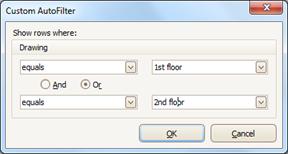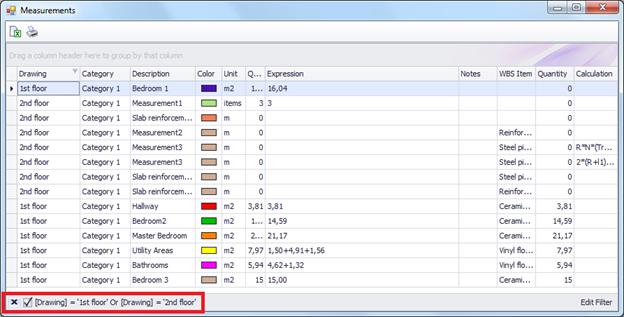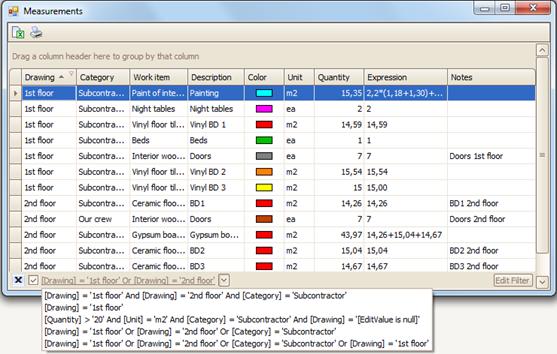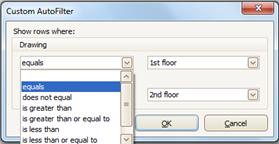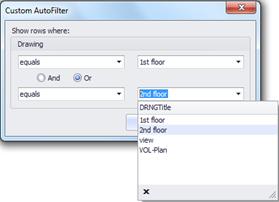Quick data filter
You
can display a subset of the entries in a list by clicking on the  (filter) symbol that appears when you
hover your cursor over a column header. This action displays a list, in which
you can either quickly select an item depending on the field type, or select
'Custom' to set a more complex filter.
(filter) symbol that appears when you
hover your cursor over a column header. This action displays a list, in which
you can either quickly select an item depending on the field type, or select
'Custom' to set a more complex filter.
Click on the 'Custom' option in each column to apply a more complex filter to the table contents. Filters work either integrally or disjunctively. The criteria may be either both true ('and') or one of them true ('or').
The criteria used appear in the lower left part of the screen.
You can remove a filter by clicking  at the lower left part of the window. You
can also temporarily disable the filter by clicking
at the lower left part of the window. You
can also temporarily disable the filter by clicking  on the right. By clicking
on the right. By clicking  again, you can re-enable it.
again, you can re-enable it.
The filters you apply are stored until you exit the application. You may recall any of them by clicking the right arrow key and selecting from the list (drop down menu).
You can create criteria using predefined types such as 'is greater than', 'is greater than or equal to', 'is less than', 'blanks' etc.