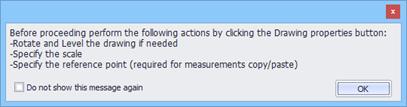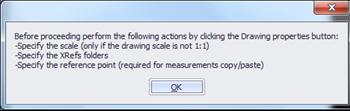After adding new drawings
After importing new drawings to the project, they are added to the ‘Drawings’ tab tree view and, at the same time, a new measurement sheet is created automatically as the first node below each drawing. The corresponding drawing window opens and the drawing is displayed.
Finally, a reminder of certain basic adjustments that may be necessary is displayed. For image files, you should rotate and level the drawing, if needed, and then set its scale and origin, for easy and correct copying of measurements from drawing to drawing.
 You should
follow these instructions in the order described above. Once you set the scale,
you can no longer rotate the drawing, for example.
You should
follow these instructions in the order described above. Once you set the scale,
you can no longer rotate the drawing, for example.
If you have added a vector file, you should set the scale (only if the drawing has not been created using the usual 1:1 scale), and also specify the location of the folders of the corresponding drawings (XREF), if there are any. You should also set the scale in case the drawing unit specified in ExtrAXION differs from the unit of the drawing. Additionally, you can define the origin for easy and correct copying of measurements from drawing to drawing and rotate the drawing, if needed.
You can adjust all of the above settings at the Properties
window (See Drawings/Drawing properties  ) where you can also change the description and the unit
of measurement of the drawing, set digit number for the measurements calculation
precision, background color etc.
) where you can also change the description and the unit
of measurement of the drawing, set digit number for the measurements calculation
precision, background color etc.
 When adding more than one drawings
simultaneously, they do not open automatically. In this case the above windows
appear when you open the drawing for the first time.
When adding more than one drawings
simultaneously, they do not open automatically. In this case the above windows
appear when you open the drawing for the first time.
 Large drawings
(several MBs) may slow down the taking measurements process considerably.
Therefore, it is recommended that very large drawings be converted to smaller
ones, e.g. in case of .dwg drawings remove layers that are not necessary.
Large drawings
(several MBs) may slow down the taking measurements process considerably.
Therefore, it is recommended that very large drawings be converted to smaller
ones, e.g. in case of .dwg drawings remove layers that are not necessary.