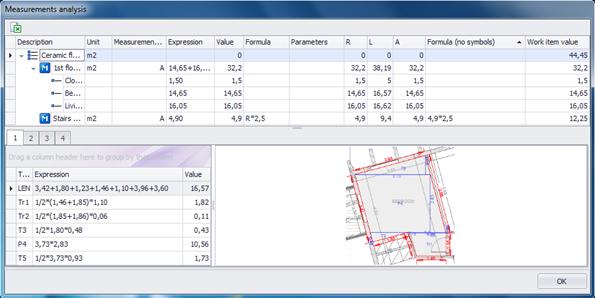Measurement analysis 
From the ‘WBS’ tab select a work
item (not a measurement), press ‘Measurement analysis  ’ and wait as a new window is opened.
This window is similar to the one opened if you use ‘Measurement analysis
’ and wait as a new window is opened.
This window is similar to the one opened if you use ‘Measurement analysis ’ from the ‘Drawings’ tab (See Drawings/Measurement analysis
’ from the ‘Drawings’ tab (See Drawings/Measurement analysis
 ).
).
· However, there are a few new columns displayed, such as: The calculation formula column, which is empty unless one was created when you linked a measurement to the work item. There actually two columns; one where the variables are written as names and one where they are substituted by their values.
· The parameter column, where the parameters of a custom measurement are shown, if you created a formula containing them during linking the measurement to the work item.
· The work item value column, which displays the number shown in the ‘WBS’ tab under this work item. This is the result of the aforementioned formula, while the primary result of the measurement is the count, length, area or volume measured directly on the drawing. The latter, which is shown in the ‘Drawings’ tab, might be used in a formula in order to produce the value corresponding to a work item (See Drawings).
 If you press ‘Measurement analysis
If you press ‘Measurement analysis  while having selected a measurement, you
won’t see this kind of window but a window like the one that appears if you
press
while having selected a measurement, you
won’t see this kind of window but a window like the one that appears if you
press  from the ‘Drawings’
tab.
from the ‘Drawings’
tab.