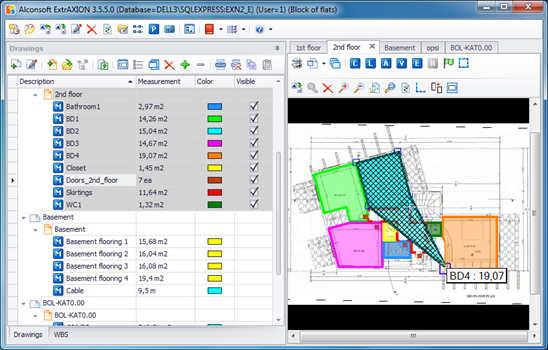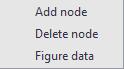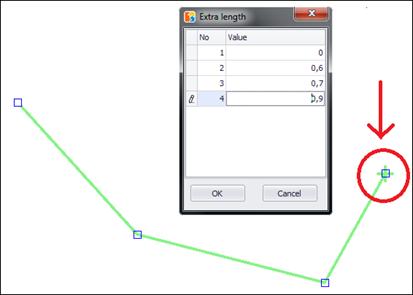Editing a measurement
You can also modify a measurement at a later stage. You can edit the measurement by changing the polyline shape or its dimensions. Select the polyline and move its nodes or right-click on it to show the shortcut menu, including the options 'Add node', 'Delete node' and ‘Figure data’.
Adding a node
By selecting this option, you will 'Add a node' in the selected closed polygon or polygonal line (polyline).
By clicking on any point in the perimeter of a polygon or a polyline, you can insert a node there. You can then move that node and view the change in the polygon or the polyline.
Deleting a node
By selecting this option, you will 'Delete a node' from the selected closed polygon or polygonal line (polyline). By clicking on any node of the polygon or polyline, you can remove it and view the resulting change in the polygon or polyline.
Figure data
In many measurement types, there are parameters the values of
which are different in each node of the measurement. For example, if you perform
an area  measurement perpendicular
to the drawing without specifying a common height, then whenever
you create a new node in the measurement polyline, you will be prompted for the
value of height at that node. Other examples of this behavior include length
measurement perpendicular
to the drawing without specifying a common height, then whenever
you create a new node in the measurement polyline, you will be prompted for the
value of height at that node. Other examples of this behavior include length
 measurements with an extra
length or manual
length input and volume
measurements with an extra
length or manual
length input and volume  measurements using linear
items. You can modify the values of such parameters by
selecting ‘Figure data’. Then you can edit the table that is opened, where the
nodes are listed in one column and the parameter values in the other. In the
previous example, even if you have chosen a common height, you could still edit
each node’s height via the same method.
measurements using linear
items. You can modify the values of such parameters by
selecting ‘Figure data’. Then you can edit the table that is opened, where the
nodes are listed in one column and the parameter values in the other. In the
previous example, even if you have chosen a common height, you could still edit
each node’s height via the same method.
 When editing a node, it will be marked on
the drawing with a cross (+).
When editing a node, it will be marked on
the drawing with a cross (+).
 ‘Figure data’ is deactivated in length
measurements, unless you tick the ‘Extra
length’ or ‘Input
Segment length’ checkbox, when creating the
measurement.
‘Figure data’ is deactivated in length
measurements, unless you tick the ‘Extra
length’ or ‘Input
Segment length’ checkbox, when creating the
measurement.
 Parameters
that are common for a measurement, or a sub-measurement to be exact, can be
edited using ‘Edit
measurement’. However, once you modify a node’s value by using
‘Figure data’, the parameter stops being common and is no longer visible in the
‘Edit measurement’ window.
Parameters
that are common for a measurement, or a sub-measurement to be exact, can be
edited using ‘Edit
measurement’. However, once you modify a node’s value by using
‘Figure data’, the parameter stops being common and is no longer visible in the
‘Edit measurement’ window.