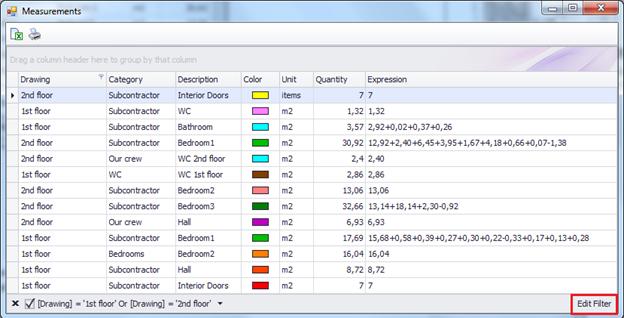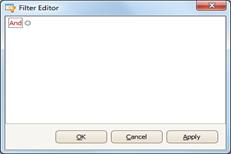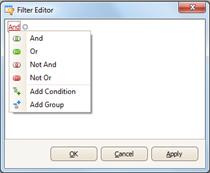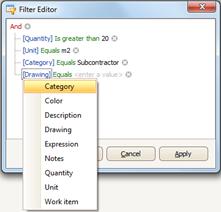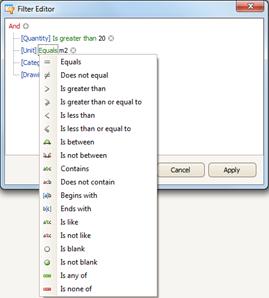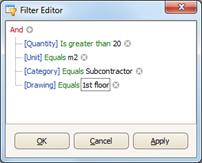Filter editor
Using the Filter editor at the lower right part of the window or in the shortcut menu, you can create a filter that only displays the entries that comply with predefined criteria.
By clicking the Edit Filter button, a new window, called 'Filter editor,' appears on the screen.
By selecting + you can 'add a new condition to this group' and you have the ability to create multiple combinations between the data in the table's columns.
Each criterion consists of one field, one factor (e.g. contains, is equal to, etc.) and one value, which should be entered or selected from a list. You can add as many criteria as you wish, which are combined together with (and) or (or / either). Once you create the filter, click OK or Apply and the list will display only the entries that comply with the filter's criteria.
The initial filter you apply may include or exclude the subsequent options.
Then, select the field on which the filter you wish to create will be based.
The factors of comparison change depending on the field you select (details, quantity survey, category, Unit, description, items, etc.).