Build legend 
Using this button, you can create automatically a legend on the current or on all the open sheets. By clicking this button the following window appears on the screen:
Choose the type of legend you want:
· Measurements: Includes all visible measurements in the drawing
· Measurement labels: Same as ‘Measurements’, but breaks down each measurement into the figures it consists of. Labels must be created beforehand (See Label figures).
· Items and measurements: Combination of ‘Measurements’ and ‘Items’.
· Items: Displays the work items corresponding to measurements that are visible and linked with a WBS item.
Check the ‘on all open sheets’ box to create a legend in every open sheet instead of repeating the process manually. Then click ΟΚ.
The legend belongs to a special layer of the drawing and it can be shown or hidden. (See Drawing layers).
In the first column of the table of the ‘Measurements’, ‘Measurement labels’ or ‘Items and Measurements’ type legend, you see the color of the measurement. In case of item counting, instead of a rectangle of the same color as the measurement, the shape chosen for marking the objects appears. In the rest columns the measurement description, unit and quantity are shown.
 The legend includes only visible
measurements.
The legend includes only visible
measurements.
 You can move the legend by clicking on its
upper left corner and then dragging it.
You can move the legend by clicking on its
upper left corner and then dragging it.
 There can be multiple legends in the same
drawing.
There can be multiple legends in the same
drawing.
 Double click on a row to highlight the
corresponding figure on the drawing.
Double click on a row to highlight the
corresponding figure on the drawing.
 The quantity shown in every work row is the
total of all measurements, on all drawings and includes also even measurements
which are not in drawings.
The quantity shown in every work row is the
total of all measurements, on all drawings and includes also even measurements
which are not in drawings.
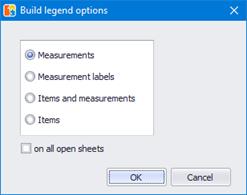
 Split legend
Split legend