SQL Server Installation
If you want to store your projects on an SQL Server database you should have access to an SQL Server instance with mixed mode authentication. If not, you must install it first. For example the SLQ Server 2008 R2 Express version can be downloaded for free from Microsoft’s website: www.microsft.com and more specifically from the link: http://www.microsoft.com/en-us/download/details.aspx?id=30438
· For 64 bit systems select the 1st file: SQLEXPR_x64_ENU.exe 122.4 MB
· For 32 bit systems select the 3rd file: SQLEXPR32_x86_ENU.exe 97.4 MB
1. If you do have a server within your organization it is recommended that you do the SQL Server installation on the server, so that the database of the measurements is centralized.
2. If you do not have a server or if you want to work at your laptop without connecting to the server then install the SQL server at your PC.
Save on your hard disc the SQL Server’s setup file and run it to start the installation.

After the folder extraction is completed, the window of ‘SQL Server Installation Center’ shows up. Select ‘New installation or add features to an existing installation’ in order to launch the installation wizard.

Read the License Terms for MICROSOFT SQL SERVER 2008 R2 EXPRESS and check the box ‘I accept the license terms’. Then click Next.
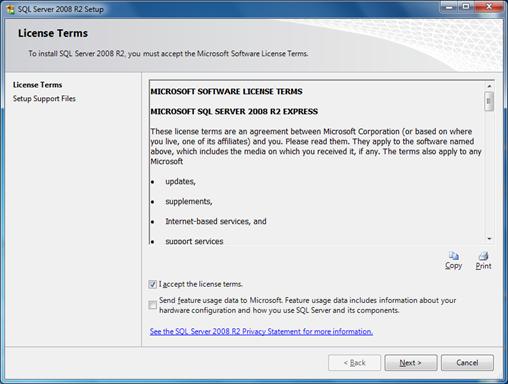
The Setup begins automatically and the SQL Server’s Setup Support Files are being installed.
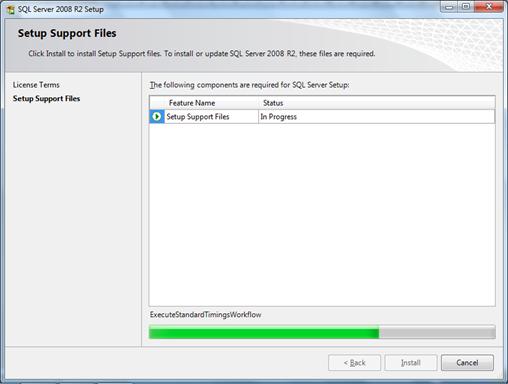
After the installation of these files is completed the following window shows up:
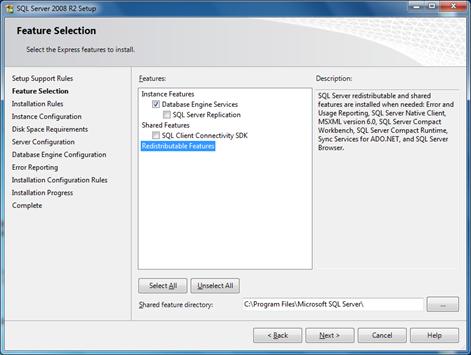
Check only the ‘Database Engine Services’ box and click Next.
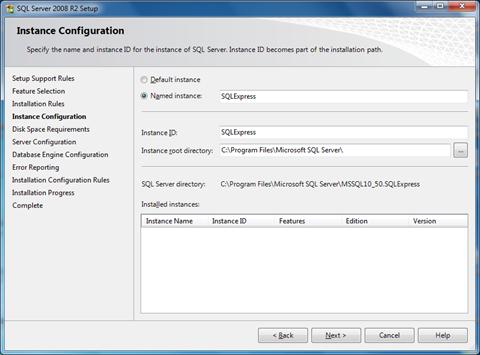
In the above window you can choose the name and the ID for the instance of SQL Server. Select ‘Named instance’ and notice that the default name is SQLExpress. In case you choose a different name it is essential to remember it because it becomes a part of the Server name that will be used in ExtrAXION. Click Next.
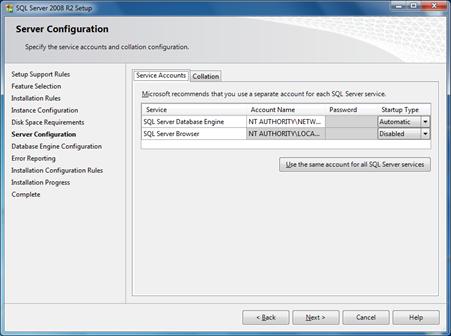
In the ‘Server Configuration’ window that appears click Next.
Then in the ‘Database Engine Configuration’ window, select ‘Mixed mode (SQL Server authentication and Windows authentication)’ and as a password for user sa enter the number 7.
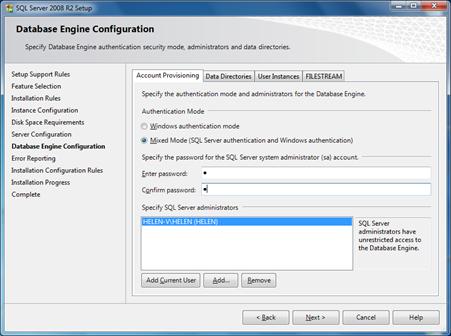
Confirm the password and click Next.

Click Next to continue to the ‘Installation Progress’.
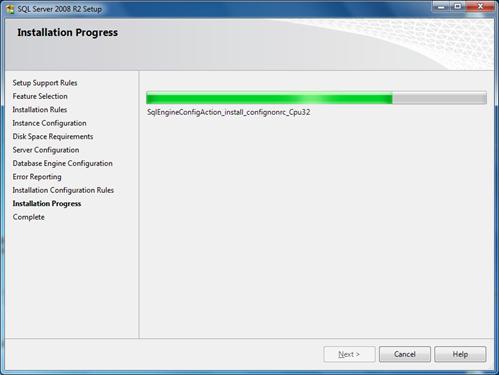
After the installation is completed successfully, the following window appears:
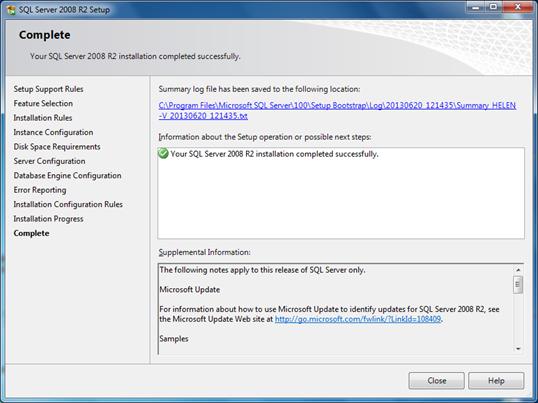
Click Close to exit the wizard and now you are ready to run ExtrAXION with access to SQL Server.
Index
3D View, 121
Activation, 3
full license, 4
Off-line, 5
Trial, 3
Add
Drawing, 36
legend, 109
Node, 77
note, 108
stored items, 66
Additional Length, 78
Analysis
measurement, 138
only in triangles, 80
Appendix, 147
Arc, 80
Automatic counting on image files, 69
Auxiliary Measuring Tools
Black & White view, 115
Deleting Selected, 113
Magnifier, 113
Object snaps, 117
Osnaps, 117
Polar track lock, 117
Refresh, 115
Zoom extents, 115
Zoom window, 115
Zoom-and-pan window, 118
Zoom-in, 115
Zoom-out, 115
Black & White view, 115
Black and white Threshold, 71
BOQ, 15, 62, 65, 127, 133
Budget, 15, 62, 65, 127, 133
Build legend, 109
CAD Entities, 95, 100
Calibrate, 119
Categories, 14
Closing a WBS, 17
Color, 66
Compare drawings, 118
Compare image drawings, 119
Continue measurement, 52, 139
Continue measurement (subtract), 54, 139
Counting items, 61, 73, 79, 86, 91, 94, 95, 100, 101, 104, 105, 130, 132
Counting Items by
Marking, 95
Selecting CAD objects, 95
Selecting CAD objects, 100
Selecting similar blocks, 97
Curved Line, 80
Custom measurements, 20, 90, 106
Calculations, 23
deleting a measurement, 25
Description type, 22
editing a measurement, 25
new measurement, 21
parameters, 92
Parameters, 22
unit, 92
work item, 91
Database
New, 28
Select, 28
Switch to local, 28
Define analysis region, 112
Delete
drawing, 13
Group/Item, 19
measurement, 52
measurement sheet, 48
Node, 77
non drawing measurement, 65
Non-Drawing Measurement, 130
Project, 12
Draw measurement region, 108
Drawing
Add, 36
Details, 13, 41, 61, 94
Exporting, 60, 122
Layers, 58, 98
Orientation, 57
Printing, 56, 57, 122
Properties
General, 41
Origin, 45
Rotetion, 45
Sheet details, 45
Properties, 13, 41
Properties, 61
Properties, 94
Scale Specifying, 42
Drawing
Plot, 122
Drawing parameters, 26
Drawing windows, 56
Drawings management, 13, 48
Duplicate
Custom measurement, 25
measurement, 52
selection, 114
Edit
measurement, 49, 76, 138
Entry Filter
Filter Editor, 153
Quick Data Filter, 150
Errors log file, 32
Exporting
analytical quantity survey, 134
drawing, 13, 60, 122
events data, 32
Form Details, 135
measurements, 48
Project, 11
quantity survey summary, 135
to Excel, 51, 133, 136, 144
WBS-measurements, 132
Work Breakdown Structure, 133
ExtrAXION Version, 33
Factor, 73
Factor, 66
Figure data, 77
Figure zoom size, 99
Filter Editor, 153
Filters/Sorting, 147
Changing column width and position, 155
Data Sorting, 147
Entry Filter, 150
Grouping, 147
Show/Hide Columns, 147
Help, 32
About ExtrAXION, 33
Hide-Show Navigation Pane, 9
Image Files .bmp, .gif, .jpg, .tif, .ico, .png, 36
Image height, 119
Importing
a drawing, 13
a WBS from Excel, 17
Project, 11
Input Segment length, 78, 101
Item Counting, 61, 73, 79, 86, 91, 95, 100, 101, 104, 105, 130, 132
Language, 32
Layers, 58, 98
Hide, 60
Show, 60
Legend
build, 109
on 3d view, 111
rebuild, 111
split, 110
Length Measurement, 67, 72, 79, 86, 92, 99
extra length, 101
Factor, 73
Line weight, 74
measurement options, 74
measuring procedure, 100
selecting objects, 100
selecting points, 100
measuring procedure, 74
Unit, 73, 100
Library, 20
Line weight, 74
Linear Item, 87
Log file, 32
Magnifier, 113
Manual length input, 78, 101
Marker size, 68
Marking figure, 67
size, 68
Measurement
Categories, 14
Category, 62
Continue, 52, 139
Delete a Non-Drawing Measurement, 130
Description, 62
New Work Item, 15, 65
Non-Drawing, 130
termination, 69
type, 67
Types, 61
Work Items, 62
Measurement analysis, 58, 75, 81, 138
by region, 145
general, 141
overall, 141
parameters, 27
Measurements
analysis, 51, 81, 138
Copying, 54, 140
delete non drawing, 65
Hide all, 54, 140
in Image Files, 61
in Image Files
Initial settings, 61
in Vector Files (CAD), 94
Pasting, 55, 140
Show all, 54, 140
Measuring area, 79, 80
Analysis in triangles, 80
measurement options, 80
On the drawing’s level, 80
Sub-measurement, 81
Type of measurement, 83
counting objects, 84
mark, 84
rectangular region, 83
selecting points, 83
Unit, 79
Vertically to the drawing, 81
Measuring Discontinuous Segments, 75
Measuring procedure, 68
Measuring surface area, 101
analysis in triangles, 102
by counting items, 104
Measurement by marking, 104
selecting objects, 104
by Counting items
finding similar blocks, 104
On the drawing’s level, 102
by line enclosing point, 102
by selecting objects, 102
by selecting points, 102
unit, 102
Vertically to the drawing, 104
by selecting Items, 104
by selecting objects, 104
Measuring volume, 86, 104, 105
analysis in triangles, 86, 105
from Linear item, 87
from Surface area at drawing level, 87
Measurement type, 87
Unit, 86, 105
Moving
Group/Item, 19
selection, 114
Navigation Pane
Hide-Show, 9
Width, 9
New
Database, 28
Drawing, 36
Group/Work Item, 19
measurement, 21
measurement, 130
measurement sheet, 46
Project, 8
User, 30
Notes, 67
Object search, 69
Object snaps, 117
Opening
measurement sheet, 47
Project, 10
Options - commands Drawings management
Delete a drawing, 13
Export a drawing, 13
Import a drawing, 13
Replace a drawing, 13
Options - commands project
Delete a project, 12
Drawings management, 13, 48
edit project data, 12
Exporting project, 11
Importing a project, 11
New project, 8
Opening a project, 10
Project
Parameter values, 20
Project parameter values, 14, 23
Recalculation, 15
Refresh a project, 13
Work Breakdown Structure, 15, 62, 65, 127, 133
Options – WBS Instructions
closing, 17
Delete a Group/Item, 19
importing from Excel, 17
Moving a Group/Item, 19
new group/item, 19
Orientation, 57
Osnaps, 117
Overlay, 120
Parameters, 20
Paste measurements, 140
Pausing a Measurement, 75
Plot, 122
Polar track lock, 117
Preview pdf file, 39
all drawings, 56
Drawings, 56, 122
tables, 136
Project
data, 12
Drawings, 34
New, 8
Parameter values, 14, 20, 23
Rebuild legend, 111
Recalculation, 15
Refresh, 115
Replace
drawing, 13
work item, 65
Resuming a Measurement (subtract), 80, 81
Rotation, 114
Scanned drawings, 34, 42, 43
Search objects, 71
Search region
Clear, 72, 99
Define, 72, 98
Select language, 32
Sensitivity, 70, 119
Setting the Scale in a Drawing, 42
Settings, 26
Show versions comparison, 121
Size of marking figure, 68
Specify template, 69
Specifying the Scale
In image files, 42
In vector files, 44
Split legend, 110
Sub-measurement, 81
Symbols, 2
Template
Edit, 70
Load, 70
Save, 70
Specify, 69
Terminating a Measurement, 69, 76
Tools, 26
Types of measurement, 61
Undo
Measurement, 76
Unit, 67, 73
Update and close, 72
Users
Edit user data, 31
Edit user information, 31
New user, 30
Users, 29
Vector Files .dwg, .dxf, .dgn, .emf, .wmf, 36
Version of ExtrAXION, 33
WBS, 15, 62, 65, 127, 133
Work Items, 127
Zoom
extents, 115
-in, 115
-out, 115
window, 115
Zoom-and-pan window, 118