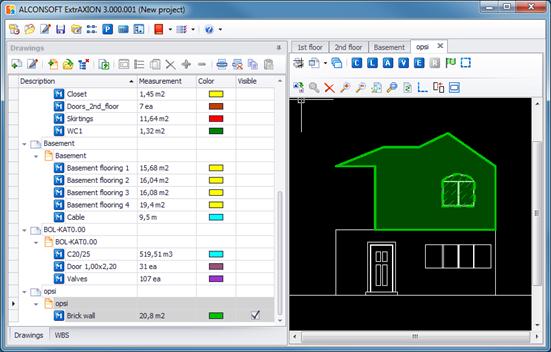Continue measurement 
Using this button, you can continue the selected measurement, creating sub measurements.
A measurement consists of one or more sub measurements of the
same type (e.g. count measurement  ). The value of the main measurement is equal to
the sum of all its sub measurements’ values.
). The value of the main measurement is equal to
the sum of all its sub measurements’ values.
Each sub measurement has its own name. When neither ‘Continue
measurement ‘nor
‘Continue measurement (subtract)
‘nor
‘Continue measurement (subtract)  ’ is used, there is only one sub measurement
with the same name as the main measurement. Each time one of those buttons is
pressed, a new one is created with a new name. New names are created by
appending index numbers to the original name.
’ is used, there is only one sub measurement
with the same name as the main measurement. Each time one of those buttons is
pressed, a new one is created with a new name. New names are created by
appending index numbers to the original name.
Sub measurements of the same measurement have in common:
· Marking figure (See Measuring in image files/Types and method of measurement/Object count)
 These items are properties of the
main measurement. If you change one of them when you create a new sub
measurement, it will be changed for all.
These items are properties of the
main measurement. If you change one of them when you create a new sub
measurement, it will be changed for all.
However the following properties are not necessarily the same in all sub measurements:
· Name (See Drawings/Edit measurement)
· Measurement method (e.g. perpendicular to the drawing, marking figures, etc)
 It is possible for all sub measurements to
have the same name, but it is not recommended.
It is possible for all sub measurements to
have the same name, but it is not recommended.
 When you create a new sub measurement with
parameters, their values are equal to the previous ones by default. You can then
change them.
When you create a new sub measurement with
parameters, their values are equal to the previous ones by default. You can then
change them.
 All these properties can also be seen during
the process ‘Edit
measurement’, where it is apparent
which properties are common or not.
All these properties can also be seen during
the process ‘Edit
measurement’, where it is apparent
which properties are common or not.
 Apart from sub measurements there are also
figures, which are parts of a measurement created when you pause by using ESC.
(See Measuring
in image files/Types and method of measurement/Length measurement/ Measuring
discontinuous segments)
Apart from sub measurements there are also
figures, which are parts of a measurement created when you pause by using ESC.
(See Measuring
in image files/Types and method of measurement/Length measurement/ Measuring
discontinuous segments)