New Sample
Click the New Sample button to start a new sample for the currently open run. This will open the New Sample dialog box. New users should create their first sample as an unknown sample which can then be utilized as a 'template" for creating other samples.
All subsequent new samples (standard, unknown or wavescan) are created based on the last unknown sample and the current real-time acquisition parameters specified by the user. Exceptions: if a wavescan sample already exists, the new wavescan is based on the last wavescan, or if no unknown samples exist, the new sample is based on the last standard sample, or if no unknown or standard samples exist, then the new sample is based on the last wavescan sample. The main reason for this is because if the last sample is a standard that was acquired using the "Quick" standard automation option, then all the unknown analyzed elements may not be present.
It is important to keep in mind that because all assigned sample parameters such as standard assignments, interference assignments, calculation options, specified elements, etc. are loaded from the last unknown sample, if any changes to the sample assignments are not made to the last unknown sample, then these sample assignments will not be carried forward to the next new sample that is created.
To change the analytical setup, it is required to either change the analytical setup of the last unknown sample (if it contains no data) or create a new unknown sample and modify it. Note that count time can be changed at any time, even for samples that already contain data.
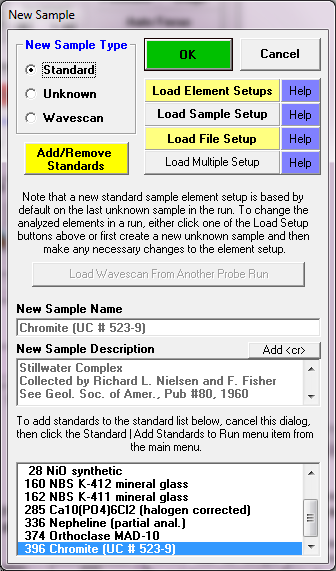
The New Sample dialog allows the user to create a new standard, unknown or wavescan sample. A new sample name and a sample description can be entered. The lower-most portion of the new sample dialog box lists which standards are currently in the run. In order for a standard sample to be created, it must first be added to the run. This is done by first clicking the Standard | Add/Remove Standards To/From Run menu item from the Probe for EPMA log window menus.
Once the sample type is selected and the name is entered, the user can simply click OK and the new sample will be created. If this is the first sample for a new run, the program will create a sample with no analyzed elements. The user may add analyzed elements using the Elements/Cation button described below.
 Load Element Setup
Load Element Setup