How to resize your Popup Screen
If you wish to change the size of your Popup Screen:
- Place the mouse over the bottom right hand corner of the Popup Screen to enable the resize icon. (The mouse pointer changes to a double pointed arrow).
- Click, hold and drag to the desired size.
If you wish to change the location of your Popup Screen:
- Highlight the title bar and drag to your preferred location.
This is where your Screen Pop will now populate your screen.
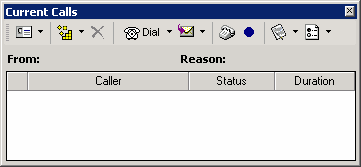
Note If your call popup populates your screen and then you open another window in Outlook, e.g. Tools/Options, and then click on email options within the options screen to open a second level window, the call popup will display but you cannot click on items in the call popup while outlook forms are open.