Personal Contact Groups
Personal Contact Groups enable you to create a group of contacts which include Extensions, External Contacts, and Wildcards. This Personal Contact Group can then be used when setting up a Call Profile that will enable you to route anyone calling from that contact group via the phone system to a specific destination of your choice, when all calls would normally route through to voicemail.
Note: IPFX Administrator will see the Call Pickup Groups for an NEC PABX Platform under Personal Voicemail Distribution Groups.
To Create your own Personal Contact Groups
- Right-click on your Extension in the Directory and select Properties.
- Select the Groups Tab.
- Select Create or Change Personal Contact Groups to add to or edit a Group.
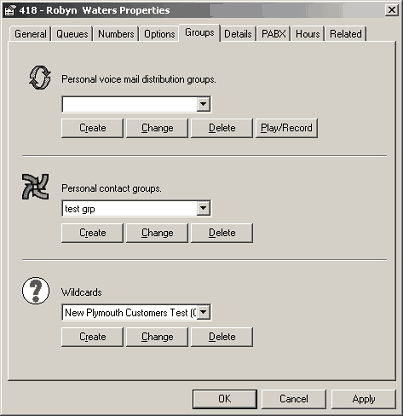
- When you select Create from the Properties Screen, Personal Contact Groups section, the following screen displays enabling you to either -
- Click the Select button to choose from the Contacts/Extensions/Wildcards currently active for the system, or
- Click the Create button to create a new Contact or Wildcard and/or select extensions.
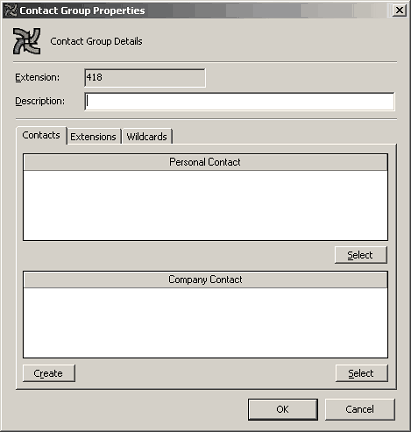
To Create a Personal Contact
- Click Create. The New Contact screen shown below displays. Enter relevant data for your contact. Select Personal Contact from the drop-down box.
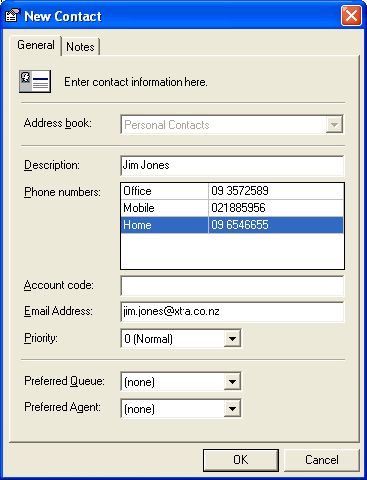
- Click OK when this contact has been set up.
The new contact will be automatically selected in the Contact Group Properties view.
Adding a Personal Contact to a Contact Group
When you have created your Personal Contacts, you can add them to an existing Contact Group or create a New Group.
- Click Change from the Properties Screen.
The Contact Group Properties Screen displays showing existing contacts for that group (if any).
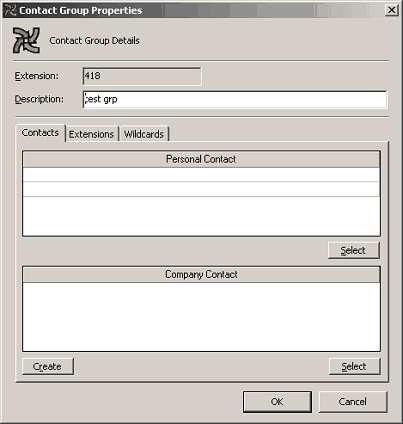
- Click the Contacts Tab then click the Select button from this Screen.
The Select Personal Contacts Screen displays showing existing contacts for that Group.
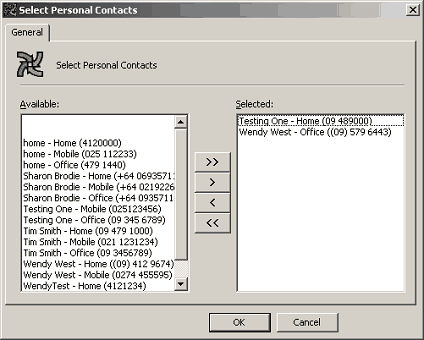
- Highlight the required contact(s) and click the >(Move) button to add the Selected Contacts.
Click OK.
- Your selections will then display in the Contacts field as shown in the screen below.
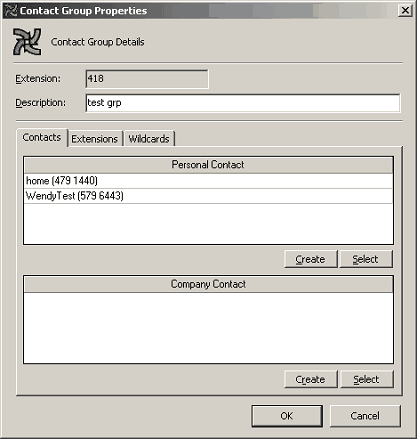
Adding Extensions to your Contact Group
- Click the Extensions Tab from the Contact Group Properties screen.
(The Screen below displays with the selected extensions for this group).
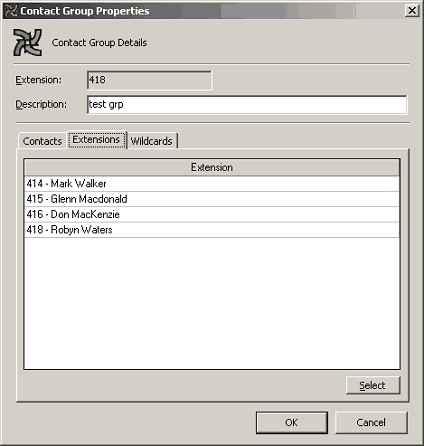
- Click Select to Add/Remove extensions. The Select Extensions screen displays.
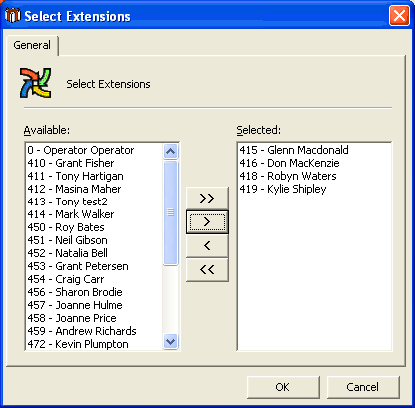
- Add extensions to the Selected list by highlighting the Available extensions and clicking the > (Move) button.
- Click OK.
Adding Wildcards to your Personal Contact Group
- Click the Wildcards Tab from the Contact Group Properties screen, as displayed below.
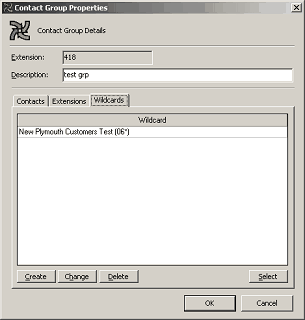
- Click Create to create a Wildcard to add to your Personal Contact Group.
The Contact Group Wildcard Properties Screen displays.
- Enter the Description and Wildcard details as required.
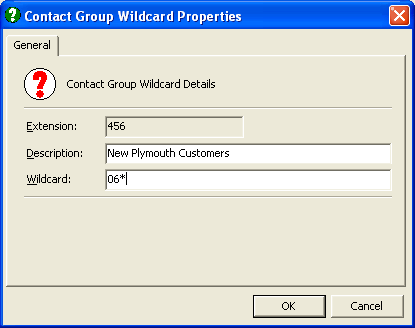
- Click OK.
To Add an existing Wildcard to your Group
Click the Wildcards Tab from the Contact Group Properties screen.
- Click the Select button.
The Select Wildcards screen displays.
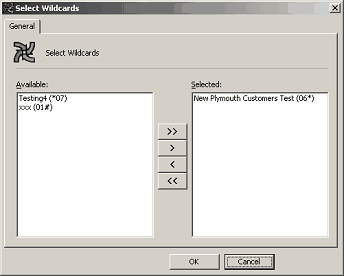
- Add/Remove Wildcards by selecting and using the < > (Move) buttons.
- Click OK.
Note: To select more than one item at a time, hold down the Ctrl Key.