Activating the IPFX Live Desktop Popup Screen
Activating the IPFX Live Desktop Popup Screen allows users to see Caller Identification and also use the Wrap-up feature in a Call Centre environment.
To activate the Popup Screen
- Right-click on the top toolbar and click on Options.
- The Options Screen will appear. Click the Popups tab:
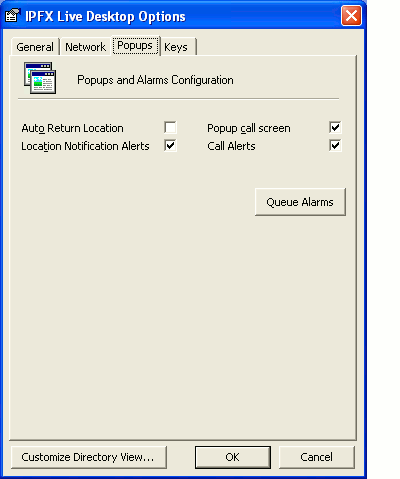
- Check the Popup call screen checkbox to enable the Popup screen.
- Click OK.
- The Popup screen will now be minimized in your System Tray in the bottom right hand corner of your screen where it will display as a telephone icon.
- Whenever you receive a call, the Popup Call screen will appear.
Incoming Calls Popup Screen
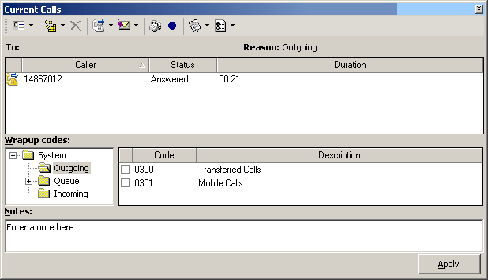
The sample screen shown above is displayed with the Wrapup Codes enabled.
When a call presents itself to your extension, the Popup screen will appear.
The call displays as a ringing phone (i.e. a red phone) and, when answered, the icon will turn yellow and show 'off hook'.
Information displayed here allows you to see the Caller ID, Status of the Call and the duration of the current status.
Note Caller ID is only shown if enabled on your system. If not, 'Unknown Caller' will be displayed. A name will be displayed if the Caller ID matches an entry that is in your Personal/Company Contacts or is an internal caller.