Popups Tab
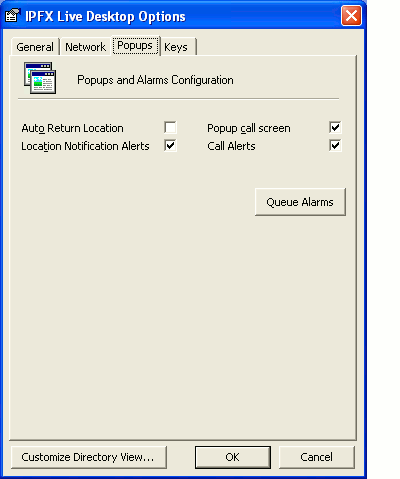
This Feature
|
|
Does This
|
Auto Return Presence |
|
Because this feature is OFF by default, you will receive a dialog box asking if you wish to have your Presence set back to Office when it reaches the expiry time (so that if you are not back in the office when expected, your Presence does not automatically expire). Tick this checkbox if you wish your Presence to change back to Office immediately upon expiry. |
Popup call screen |
|
This is the first of two Popup Screen options. Popup call screen allows you to not only view but record incoming call information (i.e. you will be able to select wrapup codes and enter notes if you have enabled these options). If you want this as your default popup screen and Call Alerts (below) make sure you clear the Call Alerts checkbox. For further information on this feature, refer to Alerts. |
Call Alerts |
|
This is the second of two Popup Screen options. Call Alerts make you aware of an incoming call in the form of a simple Popup Screen on the bottom right side of your PC screen. From this screen, you can click Answer to speak to the caller or send the call directly To Voicemail. Tick the checkbox to turn this feature on (it will also tick the Popup call screen box but will not be overridden by it). For further information on this feature, refer to Alerts. |
Presence Notification Alerts |
|
This feature uses a similar Popup Screen to Call Alerts (above) and notifies you that your Presence has changed or expired. From this screen, you can click Change to amend your Presence setting. Tick the checkbox to turn this feature on. For further information on this feature, refer to Alerts. |
Queue Alarms |
|
If you wish to receive notification of Alerts or Warnings Alarms from the IPFX Contact Centre, you can select what Queues you wish to receive these from. Note This feature only available if an IPFX Contact Centre module is purchased. |